All articles
The ultimate guide to Framer templates
Framer, a powerful prototyping tool loved by designers and developers alike, has revolutionized the way we create interactive and dynamic user interfaces. With its robust features and extensive customization options, Framer allows you to bring your design ideas to life in a seamless and intuitive manner.
15
min read
Oct 9, 2023
Subscribe Wrapper
Get notified whenever we post a new blog
Learn more about writers' expertise on web design, web development, SEO, tools and much more!
Get Notified
Share our blog on your socials. Let people know!
In this ultimate guide, we will delve into the world of Framer templates and explore how they can streamline your workflow, boost your productivity, and help you create stunning prototypes in no time. Whether you're a beginner looking to understand the fundamentals or an experienced user seeking advanced techniques, this guide has got you covered.
We'll start by giving you a solid understanding of Framer and its importance in the world of design and development. From there, we'll dive into the nitty-gritty of using Framer templates, including why you should integrate them into your workflow and how to get started with them.
Next, we'll walk you through the process of customizing Framer templates to fit your specific project needs. You'll learn about the various customization options available and get a step-by-step guide on how to effectively tailor a template to your design vision. We'll also share some valuable tips and tricks to make your customization process even more efficient.
But that's not all! We'll also explore the fascinating world of creating your own Framer templates. You'll discover the basics of template creation, common mistakes to avoid, and advanced techniques to take your template-building skills to the next level.
Lastly, we'll cover the essential topic of sharing and collaborating with Framer templates. You'll learn how to share your templates with others, collaborate effectively on shared templates, and manage permissions and access to maintain control over your work.
So, whether you're a designer, developer, or a curious enthusiast, get ready to unlock the full potential of Framer templates. Let's dive in and discover how these powerful tools can revolutionize your prototyping process and elevate your design projects to new heights.
Ready to revolutionize your prototyping process and elevate your design projects with Framer templates? Explore our Framer templates today and elevate your Framer website now!
Understanding Framer: an introduction to Framer and its importance
Framer, a comprehensive design and prototyping tool, has gained immense popularity among designers and developers due to its powerful capabilities and user-friendly interface. In this section, we will provide you with an introduction to Framer and explain why it is an essential tool in the world of design and development.
What is Framer?
Framer is a prototyping tool that enables designers and developers to create interactive and realistic user interfaces. It provides a wide range of features, including a visual editor, code editor, and a robust library of components and animations. Framer allows you to bring your design concepts to life by creating interactive prototypes that closely resemble the final product.
Why is Framer important?
Efficiency and productivity: Framer streamlines the design process by providing an all-in-one platform for designing, prototyping, and collaboration. It eliminates the need to switch between multiple tools, saving time and increasing productivity.
Realistic prototypes: Framer's capabilities go beyond simple static designs. It allows you to create dynamic and interactive prototypes that closely resemble the final product, providing a more realistic user experience.
Code integration: With its code editor, Framer enables seamless integration with coding languages like JavaScript and CSS. This feature empowers developers to add advanced functionality and interactions to their prototypes.
Collaboration: Framer provides collaborative features that allow designers and developers to work together seamlessly. It enables real-time sharing, feedback, and version control, fostering a collaborative and iterative design process.
User testing: Framer's interactive prototypes can be used for user testing and feedback gathering. By simulating real interactions, you can obtain valuable insights and refine your designs based on user feedback.
Design consistency: Framer's component-based approach ensures design consistency throughout your project. With reusable components and styles, you can maintain a cohesive design language across various screens and interactions.
Flexibility and customization: Framer offers a wide range of customization options, allowing you to tailor your designs to meet specific project requirements. It empowers you to create unique and visually stunning interfaces.
Integration with design tools: Framer seamlessly integrates with popular design tools like Sketch and Figma, allowing you to import your designs directly into Framer for prototyping.
Understanding the significance of Framer in the design and development process sets the foundation for effectively utilizing Framer templates. Now that we have explored the importance of Framer, let's dive into the world of Framer templates and discover how they can enhance your prototyping workflow.
How to use Framer templates
Framer templates are pre-designed and customizable prototypes that serve as a starting point for your design projects. They provide a foundation for creating interactive interfaces and can significantly speed up your prototyping process. In this section, we will explore the ins and outs of using Framer templates effectively.
Why use Framer templates?
Time-saving: Framer templates come with pre-built components, interactions, and animations, saving you valuable time in the design and prototyping phase. You can focus on customizing the template to fit your specific project needs rather than starting from scratch.
Design inspiration: Templates offer a wealth of design inspiration and best practices. They showcase different design patterns and interactions that you can learn from and apply to your own projects.
Consistency: Framer templates provide a consistent design language across your projects. By using templates, you can ensure that your designs adhere to a specific style guide or brand identity, promoting a cohesive user experience.
Efficiency in collaboration: Templates facilitate collaboration between designers and developers. They serve as a common starting point for the team, ensuring that everyone is on the same page and working towards a shared vision.
Getting started with Framer templates
Template selection: Start by exploring the available Framer template libraries, such as the official Framer website or third-party platforms. Look for templates that align with your project requirements and design goals.
Template evaluation: Before diving into customization, evaluate the templates based on their design quality, usability, and flexibility. Consider factors such as the template's components, animations, and ease of customization.
Template installation: Once you've chosen a template, download or import it into your Framer workspace. Depending on the platform or library, the installation process may vary. Follow the provided instructions to integrate the template into your Framer environment.
Navigating through Framer templates
Template structure: Familiarize yourself with the structure of the template. Understand how the template is organized, including its artboards, layers, components, and interactions. This will help you navigate and modify the template effectively.
Exploring components: Identify the pre-built components within the template. These may include buttons, input fields, menus, and more. Understand how these components are styled and how they interact with each other.
Understanding interactions: Pay attention to the template's interactions and animations. Observe how different elements respond to user actions and how transitions between screens are handled. This will give you insights into the template's user flow and behavior.
By following these steps, you can effectively use Framer templates as a starting point for your design projects. In the next section, we will dive deeper into customizing Framer templates to suit your specific design needs.
Customizing Framer templates
Customizing Framer templates allows you to tailor the pre-designed prototypes to match your specific design vision and project requirements. In this section, we will explore the various customization options available in Framer templates and provide you with a step-by-step guide on how to effectively customize a template.
Understanding the customization options
Colors and styles: Framer templates often come with predefined color palettes and styles. You can customize these to align with your brand's colors and design guidelines. Modify the colors of buttons, text, backgrounds, and other elements to create a cohesive visual experience.
Typography: Adjusting the typography is an important aspect of customization. You can change font styles, sizes, and weights to match your desired aesthetic and ensure readability.
Layout and grid systems: Templates may have predefined layout structures or grid systems. Modify or adapt these layouts to accommodate your content and optimize the overall user experience.
Content and media: Replace the placeholder content with your own text, images, and media assets. Ensure that the content accurately represents your design concept and enhances the overall user engagement.
Component customization: Templates often include pre-built components such as buttons, menus, and cards. Customize these components to align with your design language, ensuring consistency throughout the prototype.
Interactions and animations: Templates may come with predefined interactions and animations. Modify or enhance these interactions to create a unique user experience that aligns with your project goals.
Step-by-step guide to customizing a template
Identify customization needs: Assess your project requirements and identify the specific areas of the template that need customization. This could include colors, typography, layout, components, or interactions.
Prepare design assets: Gather your brand assets, such as logos, icons, and images, to be used in the customization process. Ensure that these assets are optimized for the template's requirements.
Access template styles: Depending on the template, you may need to access the style panel or code editor to modify the template's styles. Familiarize yourself with the template's structure and locate the relevant customization options.
Modify colors and styles: Update the color palette and adjust the styles of various elements, such as text, buttons, and backgrounds, to align with your brand's visual identity.
Customize typography: Modify the font styles, sizes, and weights to create a cohesive typographic hierarchy that suits your design concept.
Adapt layout and grid systems: Adjust the layout and grid systems to accommodate your content and ensure optimal visual balance and alignment.
Replace placeholder content: Replace the placeholder text, images, and media with your own content to accurately represent your design vision.
Customize components: Modify the pre-built components to match your desired aesthetic and functionality. Adjust their appearance, behavior, and interactions as needed.
Enhance interactions and animations: Modify or add interactions and animations to create a dynamic and engaging user experience. Consider user flows, transitions, and micro-interactions to elevate the prototype's usability.
Tips and tricks for effective customization
Maintain consistency: Ensure consistency in colors, typography, and styles throughout the template to create a cohesive and harmonious design.
Reuse components: Utilize reusable components within the template to maintain consistency and save time during customization.
Document customizations: Document the changes you make to the template to ensure easy reference and collaboration with team members.
Test and iterate: Test your customized template to ensure it meets your design goals and iterate as needed based on user feedback and internal evaluations.
By following this step-by-step guide and implementing the provided tips and tricks, you can effectively customize Framer templates to create prototypes that align with your unique design vision. In the next section, we will explore the fascinating world of creating your own Framer templates from scratch.
Creating your own Framer templates
Creating your own Framer templates gives you the freedom to design prototypes that align perfectly with your specific project needs. In this section, we will explore the fundamentals of creating Framer templates from scratch, discuss common mistakes to avoid, and delve into advanced techniques to enhance your template-building skills.
The basics of creating a Framer template
Define your design goals: Before diving into template creation, clearly define your design goals and the purpose of your template. Consider the target audience, project requirements, and desired user experience.
Plan the template structure: Outline the structure of your template, including the number of screens, components, and interactions. Create a wireframe or sketch to visualize the template's layout and user flow.
Design components and styles: Start designing the individual components of your template, such as buttons, cards, and navigation menus. Define the styles, colors, typography, and interactions associated with each component.
Implement interactions and animations: Add interactions and animations to make your template more dynamic and engaging. Consider user flows, transitions between screens, and micro-interactions that enhance the usability of your template.
Organize and optimize: Ensure that your template is well-organized and optimized for performance. Use layers, groups, and naming conventions to keep your template's structure clean and manageable.
Common mistakes to avoid while creating a template
Overcomplicating the template: Avoid overcomplicating your template with too many interactions or unnecessary features. Keep your template focused and user-friendly.
Lack of documentation: Document your template's structure, styles, and interactions to ensure easy understanding and future reference for yourself or other team members.
Ignoring performance optimization: Optimize your template for performance by minimizing unnecessary layers, reducing image file sizes, and using efficient code.
Neglecting responsive design: Design your template with responsiveness in mind to ensure it adapts well to different screen sizes and devices.
Advanced techniques in Template creation
Reusable components: Create reusable components within your template to promote consistency and efficiency. Use overrides and variants to customize these components based on specific needs.
Code integration: Leverage the power of code in your template by integrating JavaScript and CSS. This allows you to add advanced functionality and interactions to your prototypes.
Data integration: Explore data integration techniques to incorporate dynamic content into your template. Connect your template to APIs or use mock data to simulate real-world scenarios.
User testing and feedback: Test your template with actual users to gather feedback and insights. Iterate on your design based on user feedback to improve usability and user satisfaction.
By understanding the basics of template creation, avoiding common mistakes, and implementing advanced techniques, you can create powerful and versatile Framer templates that serve as a solid foundation for your design projects. In the next section, we will explore the importance of sharing and collaborating with Framer templates, enabling you to leverage the collective knowledge and expertise of the design community.
Sharing and collaborating with Framer templates
Sharing and collaborating with Framer templates is essential for leveraging the collective knowledge and expertise of the design community. In this section, we will explore how you can effectively share your Framer templates with others, collaborate on shared templates, and manage permissions and access.
How to share your Framer templates
Exporting templates: Export your Framer templates in a format that can be easily shared with others. This could include exporting as a Framer package or generating a downloadable link.
Sharing on Framer community: Share your templates on the Framer community platform, where designers and developers can discover and use your creations. Provide a clear and concise description, along with relevant tags, to help others find your templates.
Third-party platforms: Explore third-party platforms and marketplaces dedicated to sharing and selling Framer templates. Some popular platforms include Sketch, Figma, and GitHub. Upload your templates to these platforms to reach a wider audience.
Documentation and instructions: Provide comprehensive documentation and instructions along with your template. This should include information on customization options, component usage, and any other relevant details to ensure a smooth user experience.
Collaborating on Framer templates
Real-time collaboration: Framer offers real-time collaboration features, allowing multiple team members to work on a template simultaneously. This fosters a collaborative and iterative design process.
Version control: Utilize version control tools within Framer to track changes made to a template. This ensures that you can easily revert to previous versions if needed and maintain a history of the template's evolution.
Feedback and commenting: Encourage collaboration by allowing team members to provide feedback and comments on the template. This promotes effective communication and ensures that everyone's ideas and suggestions are considered.
Design system integration: Integrate your Framer templates with existing design systems or design libraries. This ensures consistency across projects and facilitates easy adoption of shared components and styles.
Managing permissions and access
Permission levels: Assign different permission levels to team members to control their access and editing capabilities. This ensures that only authorized team members can make changes to the template.
Sharing and access control: Control who can access and view your shared templates. You can set permissions to restrict access to specific individuals or teams, ensuring the privacy and security of your work.
Maintaining ownership: Ensure that you maintain ownership of your templates and have the ability to manage permissions and access. This allows you to retain control over your work and make decisions about sharing and collaboration.
By effectively sharing and collaborating on Framer templates, you can tap into the collective creativity and expertise of the design community. Whether through sharing your own templates or collaborating with others, this collaborative approach can elevate your design projects to new heights. In the final section, we will recap the key points covered in this ultimate guide to Framer templates and provide some concluding thoughts.
Subscribe to our newsletter
Learn more about writers' expertise on web design, web development, SEO, tools and much more!
We care about your data in our privacy policy.
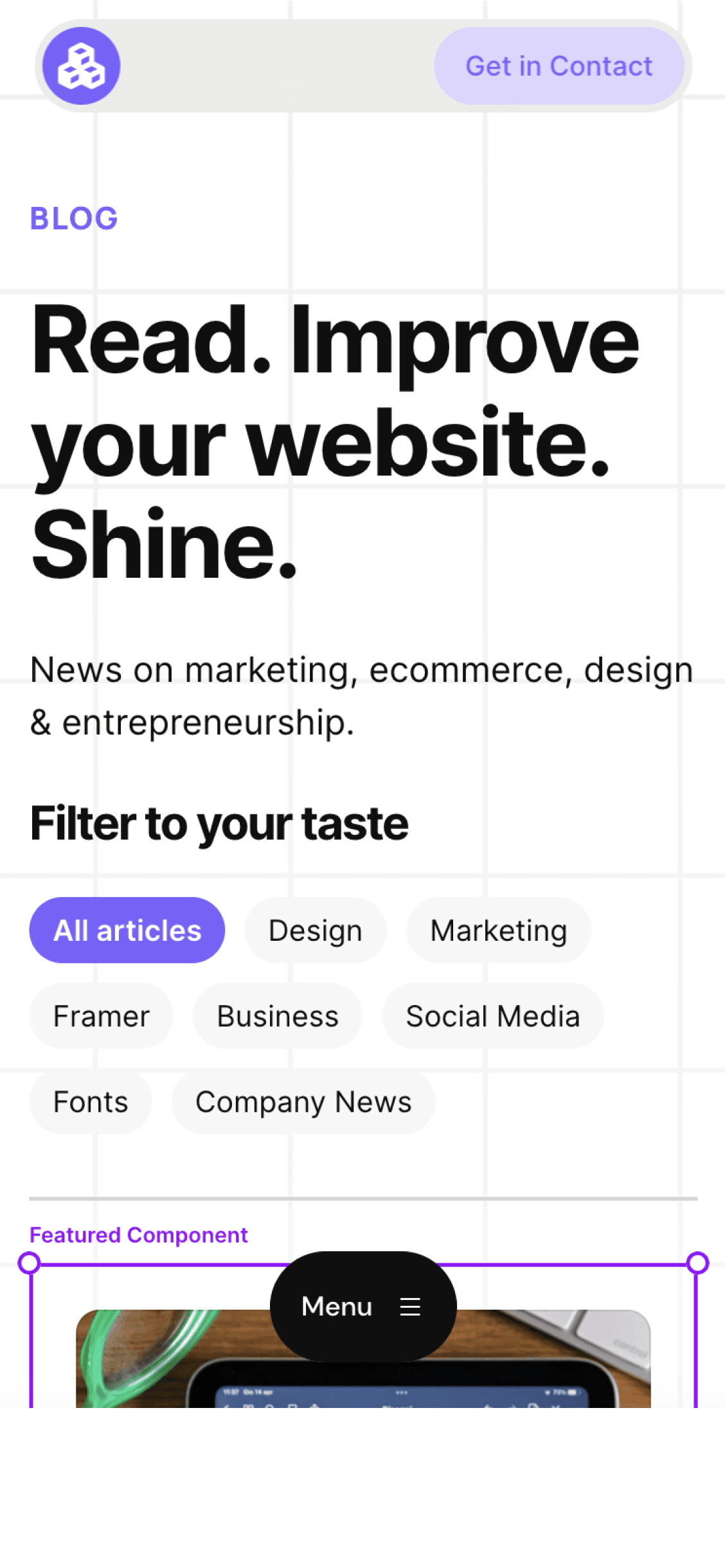
Cédric subscribed to the newsletter! 🎉
Welcome to the Welleton Digital Agency blog!
Michiel just posted 2 blogs about marketing & design.
Thanks for sharing the blog with your friends!



