All articles
Understanding and implementing Framer Motion in web development
Ready to bring your web designs to life? Discover the magic of Framer Motion in this guide. Get ready for some seriously cool animations!
15
min read
Sep 27, 2023
Subscribe Wrapper
Get notified whenever we post a new blog
Learn more about writers' expertise on web design, web development, SEO, tools and much more!
Get Notified
Share our blog on your socials. Let people know!
Welcome to our blog post on understanding and implementing Framer Motion in web development! As the world of web design continues to evolve, developers are constantly seeking innovative ways to create visually stunning and interactive user experiences. One such tool that has gained popularity in recent years is Framer Motion.
In this blog post, we will introduce you to Framer Motion and explore why it is a powerful tool for web development. We will dive into its basic features and guide you through the process of installing and setting it up in your development environment. Additionally, we will explore how Framer Motion can be used to animate elements on your website, create smooth page transitions, and offer tips on optimizing and improving your animations.
But first, let's start with the basics. What exactly is Framer Motion? Framer Motion is a library that allows developers to easily create fluid and engaging animations in their web applications. It provides a simple and intuitive API that makes it easy to animate elements, define motion components, and control the timing and easing of animations.
So why should you use Framer Motion in your web development projects? The answer lies in its flexibility and power. Framer Motion offers a wide range of animation options, from basic techniques like fading in and out, to more advanced techniques like creating complex transitions and interactive animations. With Framer Motion, you can bring your designs to life and create dynamic user experiences that captivate and engage your audience.
Throughout this blog post, we will walk you through the process of setting up Framer Motion in your project and guide you through the creation of your first animation. We will cover basic and advanced animation techniques, as well as explore how Framer Motion can be used for page transitions. We will also discuss performance considerations and best practices for using Framer Motion effectively.
Whether you are a seasoned web developer looking to add more interactivity to your projects or a beginner interested in learning about animation in web development, this blog post is for you. By the end, you will have a solid understanding of Framer Motion and how to implement it in your own web development projects.
So let's dive in and harness the power of Framer Motion to create stunning and immersive web experiences!
Introduction to Framer Motion
Framer Motion is a powerful animation library that allows web developers to bring their designs to life. In this section, we will delve into the fundamentals of Framer Motion, including what it is, why it is beneficial for web development, and the basic features it offers.
What is Framer Motion?
Framer Motion is an open-source animation library for React that enables developers to create smooth and interactive animations with ease. It provides a declarative and intuitive syntax, making it accessible for both beginners and experienced developers.
Framer Motion is built on the principles of physics-based animations, which ensures that the animations feel natural and responsive. It offers a wide range of animation options, including animating properties like position, scale, rotation, opacity, and more.
Why use Framer Motion in web development?
There are several reasons why Framer Motion has become a popular choice for web developers:
Ease of Use: Framer Motion provides a simple and intuitive API, allowing developers to create animations with minimal effort. It abstracts away the complexities of CSS animations and provides a more straightforward approach.
Performance: Framer Motion is designed to prioritize performance by leveraging hardware acceleration and optimizing animations. It uses techniques such as batching and layout animations to ensure smooth and efficient rendering.
Flexibility: With Framer Motion, you have full control over your animations. You can define custom durations, delays, easing functions, and even orchestrate complex animations using the provided API.
React Integration: Framer Motion seamlessly integrates with React, making it a perfect choice for React-based applications. It leverages React's virtual DOM and lifecycle methods to efficiently update and manage animations.
Basic features of Framer Motion
Framer Motion offers a variety of features that enhance the animation capabilities in web development:
Motion Components: Framer Motion introduces the concept of motion components, which are React components enhanced with animation capabilities. These components can be used to animate elements, trigger animations on user interactions, and control the animation states.
Variants: Variants are an essential concept in Framer Motion. They allow you to define sets of animation properties and reuse them across multiple elements. This enables consistency and simplifies the management of animations.
Transitions: Framer Motion provides a straightforward way to define transitions between different states of an element. You can create smooth transitions between properties, such as position, size, and opacity, by specifying the duration, easing, and delay for each transition.
Gestures: Framer Motion offers gesture recognition capabilities, allowing you to create interactive animations based on user input. You can easily add gestures like drag, swipe, and pinch to elements and define animations triggered by these gestures.
In the next section, we will walk you through the process of installing and setting up Framer Motion in your development environment, so you can start using it in your projects.
Installing and setting up Framer Motion
In this section, we will guide you through the process of installing and setting up Framer Motion in your development environment. By the end of this section, you will have Framer Motion up and running, ready to create stunning animations in your web development projects.
Installation process
To install Framer Motion, follow these steps:
Step 1: Create a new React project: If you haven't already, start by setting up a new React project using your preferred method. You can use Create React App or set up a custom React project.
Step 2: Install Framer Motion: Once your React project is set up, open your terminal or command prompt and navigate to the project directory. Run the following command to install Framer Motion as a dependency:
npm install framer-motion
If you prefer using Yarn, run the following command instead:
yarn add framer-motion
This will download and install the latest version of Framer Motion in your project.
Step 3: Import Framer Motion: After the installation is complete, you need to import Framer Motion into your project. Open the file where you want to use Framer Motion, and at the top of the file, add the following import statement:
import { motion } from "framer-motion";
This imports the necessary components and functions from Framer Motion.
Setting up your development environment
Before you can start using Framer Motion, ensure that your development environment is properly configured. Follow these steps:
Step 1: Verify React Version: Framer Motion requires React version 16.8 or higher. Check your React version by running the following command in your project directory:
npm list react
Ensure that the installed version is compatible with Framer Motion.
Step 2: Verify React DOM Version: Similarly, Framer Motion requires React DOM version 16.8 or higher. Check your React DOM version by running the following command:
npm list react-dom
Verify that the installed version of React DOM is compatible with Framer Motion.
Step 3: Update Dependencies: If you have an outdated version of React or React DOM, update them by running the following command:
npm update react react-dom
This ensures compatibility with Framer Motion.
Creating your first Framer Motion project
Now that Framer Motion is installed and your development environment is set up, let's create your first Framer Motion project:
Step 1: Choose a Project: Decide on a project or component where you want to implement Framer Motion. It could be a new project or an existing one.
Step 2: Start Animating: Begin by importing the necessary components from Framer Motion. You can import the motion component which will be used to animate elements. For example:
import { motion } from "framer-motion";
Step 3: Add Animations: Now you can start adding animations to your elements. Wrap the element you want to animate with the motion component and specify the desired animation properties. For example:
<motion.div initial={{ opacity: 0, scale: 0 }} animate={{ opacity: 1, scale: 1 }} > Content to animate </motion.div>
This example animates the opacity and scale of a div element.
Congratulations! You have successfully installed and set up Framer Motion in your development environment. In the next section, we will explore the various techniques for animating elements using Framer Motion.
Animating elements with Framer Motion
In this section, we will explore the different techniques for animating elements using Framer Motion. We will cover the basic animation techniques as well as more advanced options to create dynamic and engaging animations.
The concept of Motion components
Before we dive into the animation techniques, let's understand the concept of motion components in Framer Motion. Motion components are React components that are enhanced with animation capabilities provided by Framer Motion. By wrapping an element with a motion component, you gain access to a wide range of animation properties and controls.
To use a motion component, import it from Framer Motion:
import { motion } from "framer-motion";
You can then use the motion component by replacing the regular HTML element with the motion component in your JSX code:
<motion.div> Content to animate </motion.div>
With this basic understanding, let's explore some animation techniques.
Basic animation techniques
Animating properties: Framer Motion allows you to animate various properties of an element, such as position, size, opacity, and rotation. You can define the initial and target values of these properties using the initial and animate props. For example:
<motion.div initial={{ opacity: 0 }} animate={{ opacity: 1 }} > Content to animate </motion.div>
This example animates the opacity of a div element from 0 to 1.
Transition duration: You can control the duration of an animation by specifying the transition prop. The duration is defined in seconds or milliseconds. For example:
<motion.div initial={{ opacity: 0 }} animate={{ opacity: 1 }} transition={{ duration: 0.5 }} > Content to animate </motion.div>
This example animates the opacity of a div element with a duration of 0.5 seconds.
Easing functions: Framer Motion provides a variety of easing functions to control the speed and smoothness of an animation. You can specify the easing function using the transition prop. For example:
<motion.div initial={{ opacity: 0 }} animate={{ opacity: 1 }} transition={{ duration: 0.5, ease: "easeInOut" }} > Content to animate </motion.div>
This example animates the opacity of a div element with an ease-in-out easing function.
Advanced animation techniques
Keyframes: Framer Motion supports keyframe animations, allowing you to define multiple animation states and transitions between them. You can use the animate prop with an array of keyframes to create complex animations. For example:
<motion.div animate={[ { opacity: 0 }, { opacity: 1, scale: 1.2 }, { opacity: 0.5, scale: 0.8 }, { opacity: 1, scale: 1 }, ]} > Content to animate </motion.div>
This example animates the opacity and scale of a div element through multiple keyframes.
Sequence and stagger: Framer Motion allows you to create sequential or staggered animations by defining an array of animations. You can use the animate prop with an array of animation objects to achieve this. For example:
<motion.div animate={[ { opacity: 0, scale: 0 }, { opacity: 1, scale: 1, transition: { delay: 0.2 } }, { opacity: 1, scale: 0.8, transition: { delay: 0.2 } }, { opacity: 1, scale: 1, transition: { delay: 0.2 } }, ]} > Content to animate </motion.div>
This example creates a sequence of animations for opacity and scale, with a delay between each animation.
These are just a few examples of the animation techniques you can use with Framer Motion. Experiment with different properties, durations, easing functions, and keyframes to create unique and captivating animations in your web development projects.
In the next section, we will explore how Framer Motion can be used for page transitions, allowing you to create smooth and seamless transitions between different pages or sections of your website.
Using Framer Motion for page transitions
In this section, we will explore how Framer Motion can be used to create smooth and seamless page transitions in your web development projects. Page transitions enhance the user experience by providing a fluid and engaging transition between different pages or sections of your website.
Understanding page transitions
Page transitions refer to the animated transitions that occur when navigating between different pages or sections within a website. These transitions can include animations such as fading, sliding, or scaling elements in and out to create a visually appealing effect.
With Framer Motion, you can easily implement page transitions by animating the relevant elements when a new page is loaded or when the user navigates to a different section within the same page.
Creating smooth page transitions with Framer Motion
To create smooth page transitions with Framer Motion, follow these steps:
Define the page components: Start by breaking your website into separate page components. Each page component should represent a different section or page of your website.
Animate the page components: Wrap each page component with a motion component and define the desired animations for entering and exiting the page. For example:
import { motion } from "framer-motion"; const HomePage = () => { return ( <motion.div initial={{ opacity: 0 }} animate={{ opacity: 1 }} exit={{ opacity: 0 }} transition={{ duration: 0.5 }} > {/* Content of the home page */} </motion.div> ); };In this example, the home page component is wrapped with a motion div that animates the opacity when entering and exiting the page.
Set up routing: Use a routing library, such as React Router, to handle the navigation between pages. Set up the routes to render the appropriate page components when the corresponding URLs are accessed.
Animate the page transitions: Use the
AnimatePresencecomponent from Framer Motion to handle the animation of page transitions. Wrap the routes with theAnimatePresencecomponent and use theexitBeforeEnterprop to ensure the exiting page animates out before the entering page animates in. For example:import { AnimatePresence } from "framer-motion"; const App = () => { return ( <Router> <AnimatePresence exitBeforeEnter> <Switch> <Route exact path="/" component={HomePage} /> <Route path="/about" component={AboutPage} /> <Route path="/contact" component={ContactPage} /> </Switch> </AnimatePresence> </Router> ); };With the
AnimatePresencecomponent, Framer Motion will automatically handle the page transitions, animating the exiting and entering components based on the specified animations.
Troubleshooting common issues
When implementing page transitions with Framer Motion, you may encounter some common issues. Here are a few troubleshooting tips:
Ensure unique keys: When mapping over an array of components, make sure each component has a unique
keyprop. This helps Framer Motion correctly animate the components during transitions.Check CSS positioning: Ensure that the elements being animated have proper positioning styles applied. Elements with
position: staticmay not animate as expected. Useposition: relativeorposition: absoluteas needed.Review component mounting: If a component is not animating as expected, check if it is being unmounted and remounted instead of updating. In some cases, you may need to use the
animatePresenceprop to force the component to animate on updates.
By following these troubleshooting tips and experimenting with different animation techniques, you can create smooth and visually appealing page transitions using Framer Motion.
In the next section, we will discuss how to optimize and improve your Framer Motion animations to ensure optimal performance and user experience.
Optimizing and improving your Framer Motion animations
In this section, we will explore various tips and techniques for optimizing and improving your Framer Motion animations. By following these best practices, you can ensure smooth performance and enhance the overall user experience of your web development projects.
Performance considerations
Batching animations: When animating multiple elements simultaneously, consider using the
AnimateSharedLayoutcomponent from Framer Motion. This component allows you to batch animations together, reducing the number of layout recalculations and optimizing performance.Use
transforminstead oftoporleft: When animating position changes, prefer using thetransformproperty overtoporleft. Transform animations are generally more performant as they can be GPU-accelerated.Limit animations on large lists: Animating a large number of elements simultaneously can impact performance. Consider using virtualization techniques or limiting animations to a subset of visible elements to maintain smooth performance.
Best practices for using Framer Motion
Avoid over-animating: While Framer Motion provides a range of animation options, it's important to use animations judiciously. Avoid over-animating elements as it can lead to a cluttered and distracting user experience. Focus on animating elements that provide value and enhance the overall user interaction.
Test and iterate: Experiment with different animation durations, easing functions, and keyframes to find the right balance for your specific project. Test your animations on different devices and browsers to ensure consistent and smooth performance across platforms.
Consider user preferences and accessibility: Take into account user preferences and accessibility needs when designing and implementing animations. Provide options to disable or adjust the speed of animations to accommodate users with motion sensitivity or vestibular disorders.
Optimize image animations: When animating images, optimize them for performance by using appropriate image formats and sizes. Consider lazy-loading techniques to ensure smooth loading and animation transitions.
Useful resources for further learning
To further enhance your understanding and skills in using Framer Motion, here are some valuable resources:
Official Framer Motion documentation: The official documentation provides comprehensive information on the features, API, and examples of Framer Motion. It can be found at **https://www.framer.com/api/motion/**.
Code examples and demos: Explore code examples and demos available on the Framer Motion website or community platforms like CodePen and GitHub. Analyze and experiment with these examples to learn different animation techniques and best practices.
Online tutorials and courses: Online tutorials and courses can provide in-depth guidance on using Framer Motion effectively. Websites like Udemy, Coursera, and YouTube offer courses and tutorials tailored specifically for Framer Motion.
Community forums and discussions: Engage with the Framer Motion community through forums, discussion boards, and social media platforms. Participating in discussions and seeking advice from experienced developers can provide valuable insights and tips.
By continuously learning and exploring new techniques, you can refine your skills in using Framer Motion and create impressive and engaging animations in your web development projects.
In the final section, we will conclude our blog post and summarize the key takeaways from our discussion on understanding and implementing Framer Motion in web development.
Conclusion: harnessing the power of Framer Motion
In this blog post, we have explored the world of Framer Motion and its role in web development. We began by understanding the basics of Framer Motion, including what it is and why it is beneficial for web development. We then walked through the installation and setup process, ensuring that you have Framer Motion properly integrated into your development environment.
We delved into the various techniques for animating elements with Framer Motion, covering both basic and advanced animation techniques. From animating properties to using keyframes and creating sequence animations, you now have a solid understanding of how to bring your designs to life using Framer Motion.
We also explored how Framer Motion can be used for page transitions, allowing you to create smooth and seamless transitions between different pages or sections of your website. By animating the entering and exiting components using Framer Motion, you can enhance the user experience and provide a visually engaging journey for your users.
Furthermore, we discussed optimization techniques and best practices for using Framer Motion effectively. By considering performance considerations, using Framer Motion judiciously, and optimizing your animations, you can ensure smooth performance and a delightful user experience.
To continue your learning journey with Framer Motion, we highlighted some useful resources, including the official documentation, code examples, online tutorials, and community forums. These resources will provide you with the knowledge and inspiration to further enhance your skills in using Framer Motion in your web development projects.
In conclusion, Framer Motion is a powerful animation library that empowers web developers to create stunning and interactive user experiences. By harnessing its capabilities, you can elevate your web development projects to new heights and captivate your audience with visually appealing animations.
So, embrace the power of Framer Motion, experiment with different animation techniques, and let your creativity shine in creating immersive and engaging web experiences. Happy animating!
Subscribe to our newsletter
Learn more about writers' expertise on web design, web development, SEO, tools and much more!
We care about your data in our privacy policy.
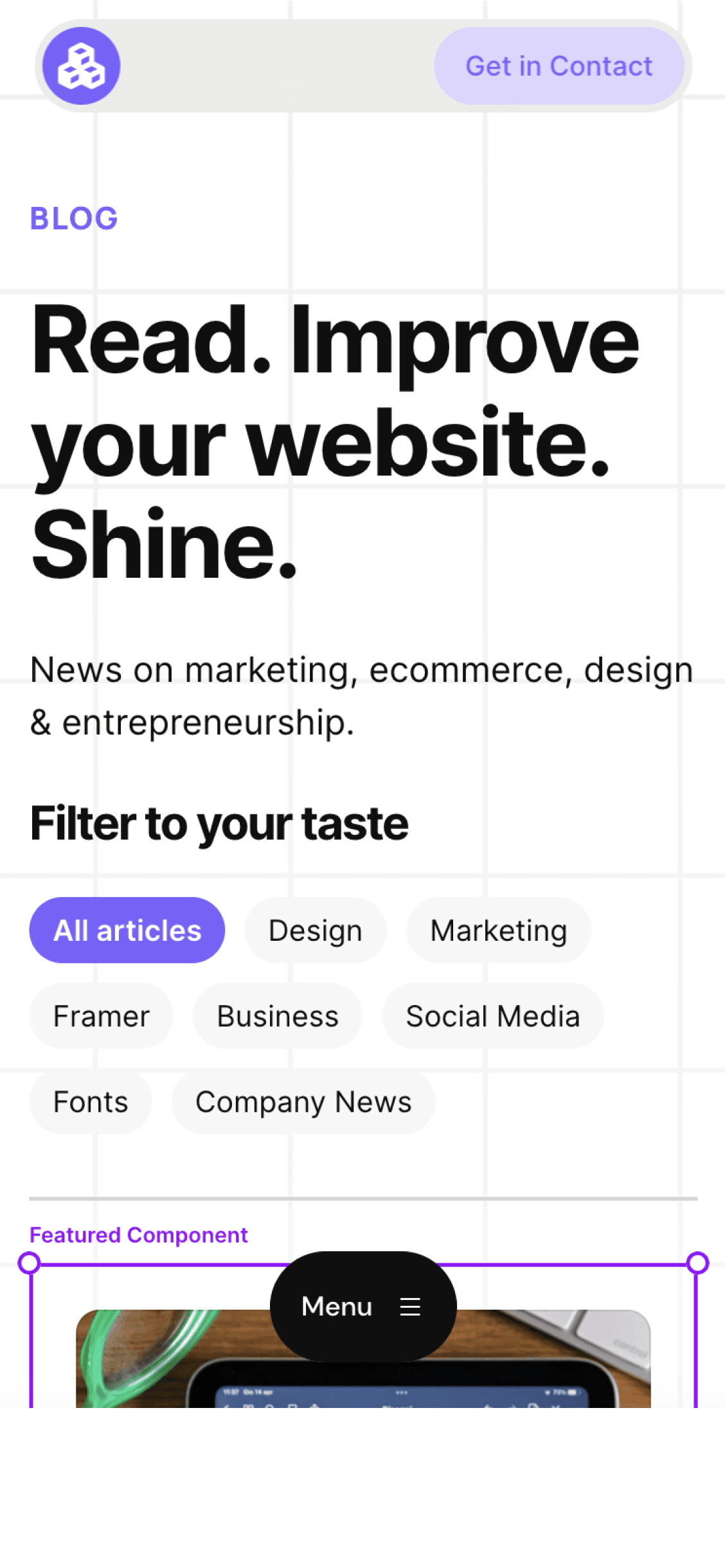
Cédric subscribed to the newsletter! 🎉
Welcome to the Welleton Digital Agency blog!
Michiel just posted 2 blogs about marketing & design.
Thanks for sharing the blog with your friends!



