All articles
Building interactive prototypes with Framer
Ready to level up your prototyping game? Get ready to dive into the world of interactive prototypes with Framer. In this guide, we'll show you how Framer can take your designs to the next level and bring them to life like never before. Let's jump in and unleash your creativity!
7
min read
Mar 14, 2024
Subscribe Wrapper
Get notified whenever we post a new blog
Learn more about writers' expertise on web design, web development, SEO, tools and much more!
Get Notified
Share our blog on your socials. Let people know!
Interactive prototypes in Framer are revolutionizing the way designers and developers create, iterate, and validate their ideas. Framer, with its robust set of features and intuitive interface, empowers users to bring their designs to life seamlessly.
What is Framer?
Framer stands out as a leading prototyping tool in the design community. Its versatility and functionality make it a preferred choice for creating interactive prototypes that mimic the behavior of real products.
Overview of Framer as a prototyping tool
Framer offers a comprehensive set of tools for designing, prototyping, and collaborating on projects. From simple animations to complex interactions, Framer provides the flexibility needed to turn ideas into interactive prototypes effortlessly.
Importance of interactive prototypes in design
Interactive prototypes play a crucial role in the design process by allowing stakeholders to experience the product before it's fully developed. They help identify usability issues, gather feedback, and refine the user experience, ultimately leading to better products.
Creating interactive elements
Adding layers
Adding layers is a fundamental aspect of creating interactive prototypes in Framer. In this phase, designers have the opportunity to explore various layer types, including shapes, images, text, and more. Each layer type offers unique possibilities for enhancing the prototype's visual appeal and functionality.
Exploring different layer types
Designers can experiment with a wide range of layer types to achieve their desired design outcomes. Shapes provide the foundation for building interfaces, while images add visual richness and context. Text layers enable designers to incorporate textual content, such as labels, headings, and body text, into their prototypes. By exploring different layer types, designers can create prototypes that effectively communicate their design concepts and engage users.
Positioning and resizing layers
Once layers are added to the prototype, designers can refine their placement and size to achieve the desired layout and composition. Framer offers intuitive tools for positioning and resizing layers, allowing designers to precisely control the spatial relationships between elements. By adjusting the position and size of layers, designers can fine-tune the visual hierarchy and flow of the prototype, ensuring a cohesive and user-friendly experience.
Adding interactions
Interactions are the heart of interactive prototypes, enabling users to engage with the design and experience its functionality firsthand. In this phase, designers delve into the principles of interaction design and apply various interaction techniques to layers within the prototype.
interaction design
Interaction design focuses on creating meaningful and intuitive interactions that enhance the user experience. Designers consider factors such as user goals, context, and feedback mechanisms to craft interactions that feel natural and intuitive. By understanding the principles of interaction design, designers can create prototypes that are not only visually appealing but also highly functional and user-friendly.
Applying interactions to layers for user engagement
With a solid understanding of interaction design principles, designers can begin applying interactions to layers within the prototype. This involves defining triggers, actions, and animations that respond to user input and behavior. For example, designers can add tap or swipe gestures to interactive elements, triggering animations or transitions that simulate real-world interactions. By adding meaningful interactions to layers, designers can create prototypes that captivate users' attention and encourage exploration and engagement.
Animating prototypes
Understanding animation in Framer
animation lies at the heart of interactive prototypes, breathing life into static designs. in framer, mastering animation principles is key to creating engaging and intuitive user experiences. from the basics of timing and spacing to advanced techniques like anticipation and overshoot, understanding these principles is crucial for crafting animations that feel natural and polished.
Framer animation tools and capabilities
framer offers a rich set of animation tools and capabilities, empowering designers to bring their ideas to life with ease. from simple transitions to complex interactions, framer provides a wide range of options to suit every need. with support for vector animations, 3d transformations, and physics-based motion, the possibilities are truly limitless.
Creating animations
Keyframing and timeline animation
one of the cornerstones of animation in framer is keyframing. by setting keyframes at different points in time, designers can define the start and end states of an animation, allowing framer to automatically generate the in-between frames. combined with the timeline editor, this approach offers fine-grained control over the timing and duration of each animation, ensuring smooth and precise motion.
Adding easing and transitions for smooth effects
in addition to keyframing, framer provides built-in support for easing functions and transitions. easing functions allow designers to specify how the velocity of an animation changes over time, creating effects like acceleration and deceleration. transitions, on the other hand, enable smooth transitions between different states or screens, enhancing the overall flow and usability of the prototype.
Prototyping interactions
Creating links between screens/pages is essential for building a seamless user experience. In interactive prototypes, designers can simulate the flow of navigation by connecting various screens together. This allows users to navigate through the prototype as they would in a real application, providing valuable insights into the usability and effectiveness of the design.
Simulating user flows and interactions
Simulating user flows and interactions is another critical aspect of building navigation in interactive prototypes. Designers can use Framer to create interactive elements such as buttons, menus, and gestures that trigger different actions and transitions between screens. By simulating common user interactions, designers can test the responsiveness and intuitiveness of the prototype, identifying any areas that may need improvement.
Incorporating user input
Adding interactive elements like buttons and forms is essential for creating prototypes that closely resemble the final product. With Framer, designers can easily add interactive elements to their prototypes, allowing users to interact with the interface as they would in a real application. This enables designers to test the functionality and usability of interactive elements, ensuring they meet the needs of the users.
Implementing user-triggered events and responses
Implementing user-triggered events and responses adds another layer of interactivity to prototypes. Designers can use Framer to define user-triggered events, such as clicking a button or filling out a form, and specify the corresponding responses, such as displaying a message or transitioning to a new screen. This allows designers to create prototypes that respond dynamically to user input, providing a more engaging and realistic user experience.
By focusing on building navigation and incorporating user input, designers can create interactive prototypes that accurately represent the functionality and user experience of the final product. With Framer, the process of prototyping interactions becomes intuitive and efficient, enabling designers to iterate quickly and effectively refine their designs.
Best practices and tips
Organizing your project
Structuring files and assets efficiently is crucial for maintaining a well-organized project. Designers can organize their files by grouping related assets into folders, such as images, icons, and animations. This helps streamline the design process and makes it easier to locate and manage assets as the project grows.
Naming conventions and organization tips
Establishing clear naming conventions is essential for keeping your project organized and easily navigable. Designers should use descriptive and consistent names for files, layers, and components to avoid confusion and ensure clarity. Additionally, adopting a logical folder structure and organizing files hierarchically can further enhance project organization and efficiency.
Optimizing performance
Optimizing prototype performance is crucial for delivering a smooth and seamless user experience. Designers can improve performance by minimizing the use of complex animations and transitions, optimizing code and scripts, and reducing the number of elements on each screen. By keeping prototypes lightweight and efficient, designers can ensure they run smoothly on a variety of devices and platforms.
Reducing file size and optimizing assets
Reducing file size and optimizing assets is another key aspect of optimizing performance. Designers can compress images, videos, and other media files to reduce load times and improve responsiveness. Additionally, using vector graphics and scalable assets can help minimize file size and ensure crisp, high-quality visuals across different screen sizes and resolutions.
By following best practices for organizing projects and optimizing performance, designers can create interactive prototypes that are not only visually compelling but also efficient and user-friendly. With Framer, designers have access to powerful tools and features that make it easy to implement these best practices and deliver exceptional design experiences.
Conclusion
In conclusion, Framer offers a plethora of benefits for designers looking to build interactive prototypes. Its advanced animation capabilities, intuitive interface, and robust collaboration features make it a standout choice for creating prototypes that closely resemble the final product. With Framer, designers can easily simulate user interactions, test design concepts, and gather valuable feedback early in the development process. By harnessing the power of Framer, designers can elevate their prototyping workflow and deliver exceptional user experiences.
As we wrap up, I encourage you to continue exploring and experimenting with Framer in your design workflows. Whether you're a beginner just starting out or an experienced designer looking to level up your prototyping skills, Framer offers a wealth of tools and resources to support your creative journey. Take advantage of Framer's tutorials, community forums, and online resources to learn new techniques, collaborate with fellow designers, and push the boundaries of what's possible with interactive prototypes. With Framer by your side, the possibilities are endless. Happy prototyping!
Frequently Asked Questions (FAQs)
What is the difference between Framer and other prototyping tools like Sketch or Adobe XD?
Framer stands out from other prototyping tools like Sketch or Adobe XD due to its advanced animation capabilities and interactive features. While Sketch and Adobe XD primarily focus on static design, Framer allows designers to create highly interactive prototypes with complex animations and transitions, making it ideal for creating realistic user experiences.
Can I use Framer for mobile app prototyping?
Yes, Framer is suitable for mobile app prototyping. With its versatile toolkit and support for mobile gestures and interactions, designers can easily create interactive prototypes for both iOS and Android applications. Framer's responsive design features also make it easy to adapt prototypes for different screen sizes and resolutions.
Is Framer suitable for beginners or is it more suitable for advanced users?
Framer caters to both beginners and advanced users. While its intuitive interface and drag-and-drop functionality make it accessible to beginners, Framer also offers advanced features such as custom animations, code overrides, and component states that appeal to more experienced designers and developers.
Can I import designs from other software into Framer?
Yes, Framer supports importing designs from other software such as Sketch, Figma, and Adobe XD. Designers can easily import design files into Framer and retain all layers, styles, and assets, allowing for seamless collaboration and integration into existing workflows.
Is Framer suitable for collaboration among team members?
Yes, Framer offers robust collaboration features that make it suitable for team collaboration. Designers can share prototypes with team members for feedback and review, collaborate in real-time on shared projects, and track changes and comments directly within the Framer platform.
Can Framer prototypes be exported for use in real applications?
Yes, Framer prototypes can be exported for use in real applications. Designers can export prototypes as HTML, CSS, and JavaScript files, which can then be integrated into web applications or viewed in a web browser. Additionally, Framer supports exporting prototypes as standalone executable files for desktop or mobile platforms.
How does Framer handle responsive design for web prototypes?
Framer offers comprehensive support for responsive design, allowing designers to create prototypes that adapt to different screen sizes and resolutions. Designers can define breakpoints, set constraints, and adjust layouts to ensure that prototypes look and function seamlessly across desktop, tablet, and mobile devices.
Are there any limitations to what can be achieved with Framer?
While Framer is a powerful tool for prototyping and interaction design, it does have some limitations. For example, complex animations may require additional coding or scripting, and certain advanced features may only be available in the Pro version of Framer. Additionally, Framer's learning curve may be steeper for beginners compared to other prototyping tools. However, with practice and experience, designers can unlock the full potential of Framer and create dynamic and immersive prototypes.
Subscribe to our newsletter
Learn more about writers' expertise on web design, web development, SEO, tools and much more!
We care about your data in our privacy policy.
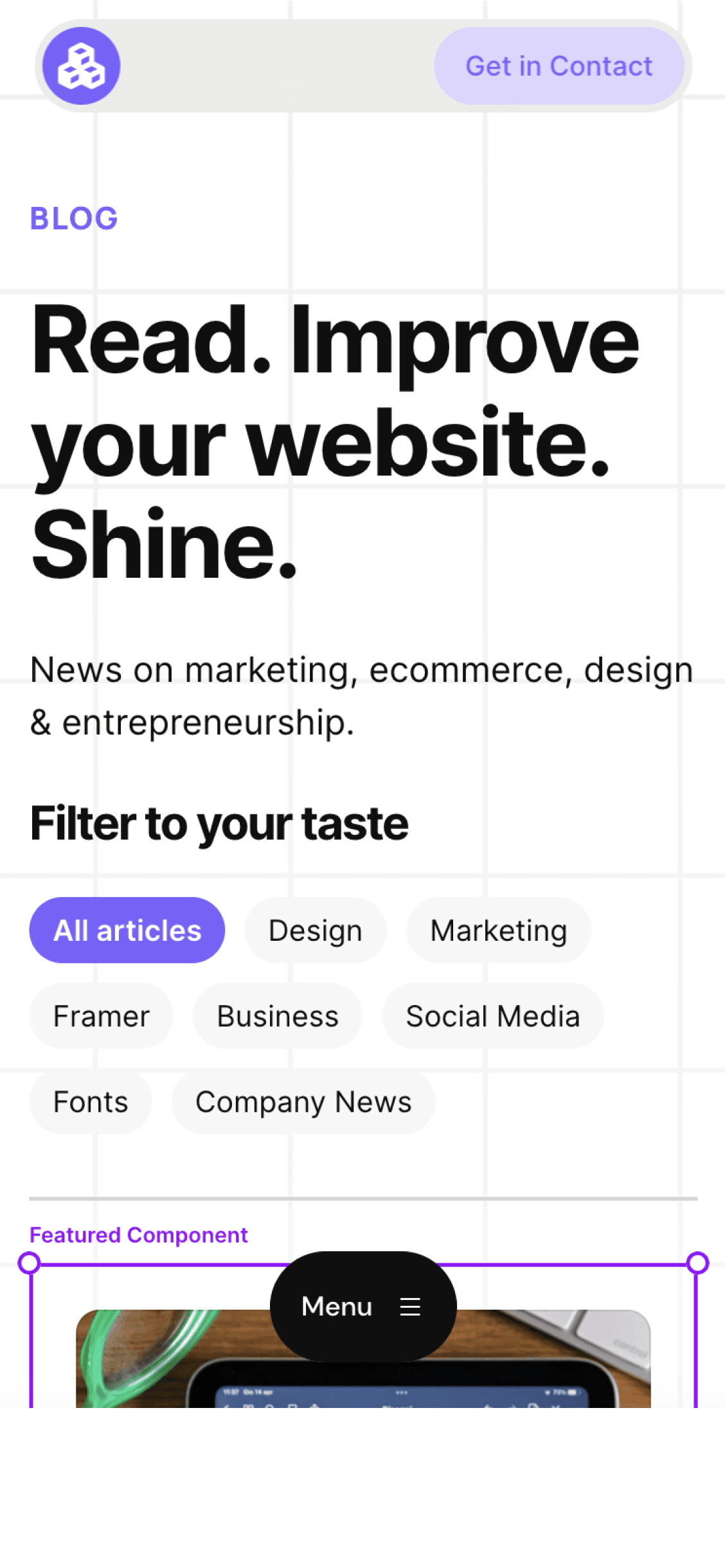
Cédric subscribed to the newsletter! 🎉
Welcome to the Welleton Digital Agency blog!
Michiel just posted 2 blogs about marketing & design.
Thanks for sharing the blog with your friends!



