All articles
Can I use Framer and Figma together?
In this article, we will delve into the exciting world of design and prototyping, exploring the compatibility of two powerful tools - Framer and Figma. Before we jump into the nitty-gritty, let's take a quick look at what Framer and Figma are all about.
16
min read
Aug 28, 2023
Subscribe Wrapper
Get notified whenever we post a new blog
Learn more about writers' expertise on web design, web development, SEO, tools and much more!
Get Notified
Share our blog on your socials. Let people know!
A brief overview of Framer and Figma
Figma: a revolutionary design tool
Figma has taken the design world by storm with its cloud-based collaborative platform. It allows designers to create, share, and iterate on designs in real-time, making team collaboration a breeze. Its user-friendly interface and robust features have earned it a spot among the top design tools in the industry.
Framer: where prototyping comes alive
When it comes to high-fidelity prototyping, Framer stands tall. It empowers designers and developers to bring their wildest interactive ideas to life. With its powerful animation capabilities and code-based approach, Framer bridges the gap between design and development, making it a go-to choice for many. If you want to learn more about Framer you can read this blog: Framer: Unleashing creativity in design and prototyping.
The importance of integrating design and prototyping tools
In today's fast-paced design world, the seamless integration of design and prototyping tools is more critical than ever. Designers need tools that work in harmony, allowing them to swiftly iterate, test, and refine their creations. This integration streamlines the workflow, enhances productivity, and ultimately leads to better user experiences.
One of the common challenges designers face is the disconnect between static designs and interactive prototypes. This often results in miscommunications, delays, and a less-than-optimal final product. That's where the integration of Framer and Figma comes in handy.
Introducing Figma
Introduction to Figma as a collaborative design tool
Figma has revolutionized the design world with its collaborative approach, bringing designers, developers, and stakeholders together on a single platform. Unlike traditional design tools confined to local installations, Figma operates in the cloud, allowing real-time collaboration from anywhere in the world. This cloud-based nature empowers teams to work simultaneously on design projects, enhancing communication and efficiency.
Gone are the days of emailing design files back and forth, causing version control nightmares. Figma's collaborative features ensure that everyone involved can access the latest design iterations, comment directly on specific elements, and even co-edit the same file simultaneously. It's like having a virtual design studio, fostering seamless teamwork and creativity.
Features and advantages of Figma for designers and teams
Figma is more than just a collaborative tool; it boasts a plethora of features that make it a top choice for designers and teams alike. Here are some of its standout advantages:
User-friendly interface: Figma's intuitive interface makes it easy for designers to get started quickly. Its clean layout and familiar design elements reduce the learning curve, allowing designers to focus on their creative process rather than grappling with the tool's complexity.
Platform flexibility: Whether you're using macOS, Windows, or Linux, Figma has got you covered. The tool runs seamlessly on any major operating system, making it accessible to a wide range of designers.
Real-time collaboration: As mentioned earlier, real-time collaboration is Figma's forte. Designers can invite team members and stakeholders to join design sessions, providing instant feedback and approvals. This eliminates communication delays and accelerates the decision-making process.
Version history and design libraries: Figma keeps track of design versions, making it easy to revert to previous iterations if needed. Additionally, designers can create design libraries with reusable components, ensuring consistency across various projects and speeding up the design workflow.
Prototyping capabilities: Figma isn't just about static designs; it also offers built-in prototyping features. Designers can create interactive prototypes directly within the tool, testing user flows and interactions without leaving the platform.
Developer-friendly inspect mode: Handing off designs to developers can be challenging, especially when conveying design specifications accurately. Figma's inspect mode simplifies this process, providing developers with CSS and other code details, as well as asset exports, all in a developer-friendly format.
How Figma facilitates design handoffs and collaboration
Design handoffs can be a major pain point in the design process, leading to misinterpretations, delays, and frustration. Figma addresses these challenges by streamlining the design handoff process and promoting effective collaboration.
Design specs: With Figma's design specs feature, designers can provide detailed design specifications to developers, ensuring a smooth handoff. Developers can inspect elements, measure distances, and access relevant design details, leaving little room for ambiguity.
Comments and feedback: Collaborators can add comments directly to specific design elements, making feedback precise and actionable. Designers can respond to comments, clarifying any doubts and fostering open communication.
Design system management: Figma's design libraries and components encourage the establishment of a design system, a centralized repository of reusable elements. This not only maintains consistency across projects but also simplifies design handoffs and onboarding new team members.
Framer and Figma integration
Exploring Framer's integration capabilities with Figma
The integration of Framer with Figma opens up a world of possibilities for designers and developers alike. Framer's powerful prototyping capabilities complement Figma's design prowess, creating a seamless workflow that enhances the entire design process.
Framer has made significant strides in supporting Figma's designs, enabling designers to import their Figma files directly into Framer. This integration not only saves time but also ensures that the design-to-prototype transition is smooth and efficient. Let's take a closer look at how this integration works.
Setting up the Framer for Figma plugin
To get started with the Framer for Figma integration, you'll need to set up the Framer for Figma plugin. The first step is to install the plugin from the Figma community plugins section. Once installed, the plugin becomes accessible within the Figma interface.
By accessing the plugin, designers can seamlessly sync their Figma files to Framer, eliminating the need to export and import design files manually. This direct connection streamlines the workflow and eliminates any potential discrepancies between design and prototype.
Importing Figma designs into Framer and maintaining synchronization
With the Framer for Figma plugin up and running, designers can effortlessly import their Figma designs into Framer. This integration preserves all design elements, including layers, images, and text, maintaining the design's integrity throughout the transition.
One of the key advantages of this integration is the synchronization between Figma and Framer. Any changes made in the original Figma file are automatically updated in Framer. This dynamic synchronization ensures that designers are always working with the latest version of the design, eliminating the need for manual updates.
Furthermore, Framer's prototyping capabilities come into play, allowing designers to add interactions and animations to the imported designs. By leveraging Framer's vast library of interaction components and animations, designers can breathe life into their static designs, creating engaging and realistic prototypes.
The beauty of this integration is that designers can iterate on their designs in Figma, and the changes seamlessly reflect in Framer. This iterative approach empowers designers to refine and improve their prototypes rapidly.
Enhancing prototyping with Framer and Figma
Leveraging Framer's advanced animation and interaction tools
When it comes to creating captivating prototypes, Framer's animation and interaction tools are a designer's best friend. Framer's extensive library of animation presets and custom animations empowers designers to breathe life into their designs with fluid and dynamic transitions.
From subtle fades to complex micro-interactions, Framer offers a wide array of animation options that add depth and realism to prototypes. Designers can create smooth transitions between screens, simulate user interactions, and even trigger animations based on user inputs. The ability to control animation timing and easing further enhances the prototype's user experience, making it feel polished and professional.
Creating responsive prototypes with Framer's layout features
In today's multi-device world, responsive design is crucial. Framer's layout features enable designers to create prototypes that adapt seamlessly to different screen sizes and orientations. With responsive layout components, designers can ensure that their prototypes look and feel consistent across various devices, from smartphones to large desktop screens.
Framer's layout tools allow designers to set constraints and define how elements should behave when the screen size changes. This flexibility ensures that the prototype's content and design elements automatically adjust, providing a realistic representation of how the final product would respond to different devices.
Using real data and APIs in Framer prototypes imported from Figma
Designing with real data is essential for creating prototypes that mimic real-world scenarios accurately. Framer takes this a step further by allowing designers to integrate real data and APIs directly into their prototypes imported from Figma.
Designers can use Framer's Data Store to import and manipulate real data sets, making it possible to showcase dynamic content in prototypes. This functionality is particularly useful for designing apps that rely on live data, such as social media feeds or product catalogs.
Additionally, Framer supports API integrations, enabling designers to pull real-time data from external sources. By simulating real interactions with APIs, designers can test how the prototype behaves under various conditions, ensuring a more realistic and insightful user testing experience.
Collaborative workflows between designers and developers
Streamlining the design-to-development process with Framer and Figma
The collaboration between designers and developers is crucial for delivering successful digital products. Framer and Figma come together to create a harmonious workflow that streamlines the design-to-development process, reducing friction and enhancing productivity.
Starting with Figma's design platform, designers can create visually stunning and interactive designs. The real-time collaboration features in Figma enable designers and other stakeholders to provide feedback, iterate on designs, and ensure everyone is on the same page.
Once the design is finalized in Figma, the integration with Framer takes the process to the next level. Designers can import their Figma designs directly into Framer, preserving all the design elements and interactions. This integration eliminates the need for manual asset exports and ensures that the prototype remains faithful to the original design.
How Framer bridges the gap between designers and developers
The gap between designers and developers has been a long-standing challenge in the product development process. Framer plays a vital role in bridging this gap by offering a code-based approach to prototyping.
With Framer's code-based prototyping, designers can create prototypes that closely resemble the final product's behavior. Designers can use JavaScript to define interactions, animations, and logic, giving developers a clear understanding of the intended user experience.
This approach not only ensures a smoother handoff but also fosters better communication and collaboration between designers and developers. Designers can work more closely with developers to ensure that the design is feasible and practical for implementation, leading to a more efficient development process.
Handoff and code generation for developers using Framer and Figma
Framer and Figma go the extra mile to make the handoff process seamless and developer-friendly. Once the design is imported into Framer, developers can leverage the "Inspect" feature to access detailed design specifications and assets.
The "Inspect" mode provides developers with CSS properties, measurements, and other relevant design information, allowing them to understand the design's technical aspects easily. Developers can also extract assets directly from Figma and Framer, ensuring that they have everything they need for the development process.
Framer's code generation capabilities take things further by producing clean and structured code based on the designer's interactions and animations. This code can serve as a valuable starting point for developers, reducing the need for manual translation from design to code.
Advanced Techniques and Best Practices
Utilizing design components and libraries in Figma and Framer
Design components and libraries are powerful tools for maintaining consistency and efficiency in the design process. Both Figma and Framer offer robust support for creating and using design components.
In Figma, designers can create design components and organize them into libraries. These components can be reused across different screens and projects, ensuring a consistent visual language throughout the design. When imported into Framer, these design components remain editable and customizable, enabling designers to iterate on their prototypes without losing consistency.
By utilizing design components in both Figma and Framer, designers can save time and effort, streamline their workflow, and ensure that their designs are always up-to-date and consistent.
Creating reusable and scalable UI elements in the integration
The integration of Figma and Framer opens up endless possibilities for creating reusable and scalable UI elements. Designers can use Figma to design and define the UI elements, and then import them into Framer as design components.
Once in Framer, designers can transform these design components into interactive and reusable UI elements. By setting up design overrides, designers can customize the appearance and behavior of these elements, making them adaptable to different contexts and use cases.
The ability to create reusable and scalable UI elements enhances the design-to-prototype process, enabling designers to quickly build and iterate on their prototypes with consistent and polished UI elements.
Tips for maintaining consistency between Figma and Framer designs
Maintaining consistency between Figma and Framer designs is essential for a seamless design workflow. Here are some tips to ensure consistency:
Design system adoption: Establish a design system that covers both Figma and Framer. This includes consistent naming conventions, color palettes, typography, and component styles. A unified design system promotes consistency across the entire design process.
Regular syncs: Regularly sync the Figma designs with Framer to ensure that any changes made in Figma are reflected in Framer. This avoids discrepancies between the design and prototype and keeps the team on the same page.
Communication and collaboration: Foster open communication and collaboration between designers and developers. Encourage designers to involve developers in the design process, seeking their input and insights to ensure feasibility and alignment.
Version control: Use version control systems to track changes in both Figma and Framer. This allows teams to revert to previous versions if needed and ensures that everyone is working with the latest design iterations.
By following these best practices, designers can maintain consistency between Figma and Framer designs, leading to a more efficient and cohesive design process.
Conclusion
The integration of Framer with Figma offers a plethora of benefits that enhance the design and prototyping process. By combining the strengths of both tools, designers and developers can unlock new levels of creativity and efficiency.
Seamless collaboration: Figma's real-time collaboration and Framer's cloud-based approach enable designers and teams to work together seamlessly, breaking down communication barriers and fostering a cohesive workflow.
Efficient design-to-prototype transition: With Framer for Figma plugin, designers can effortlessly import their Figma designs into Framer, ensuring a smooth design-to-prototype transition without the need for manual exports.
Interactive prototyping: Framer's powerful prototyping capabilities enable designers to add interactive elements and animations to their designs, creating engaging and realistic prototypes.
Code-based prototyping: Framer's code-based approach bridges the gap between designers and developers, allowing designers to create prototypes that closely resemble the final product's behavior.
Reusable and scalable UI elements: Designers can leverage Figma's design components and import them into Framer, creating reusable and scalable UI elements that enhance consistency and save time.
For designers and developers seeking to elevate their design and prototyping workflows, the Framer and Figma integration is a game-changer. The collaboration between these two powerful tools opens up a world of possibilities for creating exceptional user experiences.
By exploring the integration and adopting best practices, designers and developers can foster a more collaborative and efficient work environment. Embracing new techniques and approaches can lead to breakthrough designs and innovative solutions.
The future of design and prototyping tools is undoubtedly exciting. As technology advances and user expectations evolve, design tools must keep pace with the changing landscape.
The integration of Framer and Figma is a glimpse into this future, where collaboration and innovation converge. Designers and developers will continue to enjoy more streamlined workflows, real-time collaboration, and advanced prototyping capabilities, enabling them to create products that delight users and drive business success.
As we move forward, designers and developers should embrace these integrated tools, adapt to new techniques, and stay curious and open-minded. By doing so, they will be at the forefront of design innovation, shaping the future of digital experiences for generations to come.
Frequently Asked Questions (FAQs)
Can Framer prototypes be embedded in Figma designs?
Yes, Framer prototypes can be embedded in Figma designs. With the Framer for Figma integration, designers can seamlessly import their Figma designs into Framer, and then add interactive elements and animations to create fully functional prototypes. These prototypes can then be embedded back into Figma, allowing designers and stakeholders to experience the interactive design within the context of the original Figma file.
Does the Framer for Figma plugin work with all Framer plans?
Yes, the Framer for Figma plugin works with all Framer plans. Whether you are on a free plan or a paid subscription, you can take advantage of the integration between Framer and Figma. The Framer for Figma plugin is designed to enhance the design and prototyping workflow for all users, making it accessible to everyone.
What are the system requirements for using Framer and Figma together?
To use Framer and Figma together, you will need a device that meets the system requirements for both tools. Framer is available for macOS and Windows, while Figma is web-based and accessible from any modern web browser. Ensure that your device meets the minimum requirements for running Framer and the latest version of a compatible web browser for accessing Figma.
Can animations and interactions be fully preserved when importing from Figma?
Yes, animations and interactions can be fully preserved when importing designs from Figma to Framer. The Framer for Figma integration ensures that all interactions defined in Figma, such as click events, hover effects, and animations, are carried over to Framer seamlessly. Designers can continue to refine and add more interactions in Framer, creating interactive and realistic prototypes that accurately represent the final user experience.
How does version control work with Framer and Figma integration?
Version control is essential for managing design iterations and changes. Both Framer and Figma offer version control features to help designers track and revert to previous versions of their designs.
In Figma, designers can access version history, view changes made by collaborators, and restore previous versions of the design. Framer also supports version control, allowing designers to keep track of changes made to their prototypes and revert to earlier states if needed.
When using Framer and Figma together, designers can take advantage of the version control features in both tools. This ensures that design changes made in either Figma or Framer are well-documented and can be managed effectively throughout the design and prototyping process.
Subscribe to our newsletter
Learn more about writers' expertise on web design, web development, SEO, tools and much more!
We care about your data in our privacy policy.
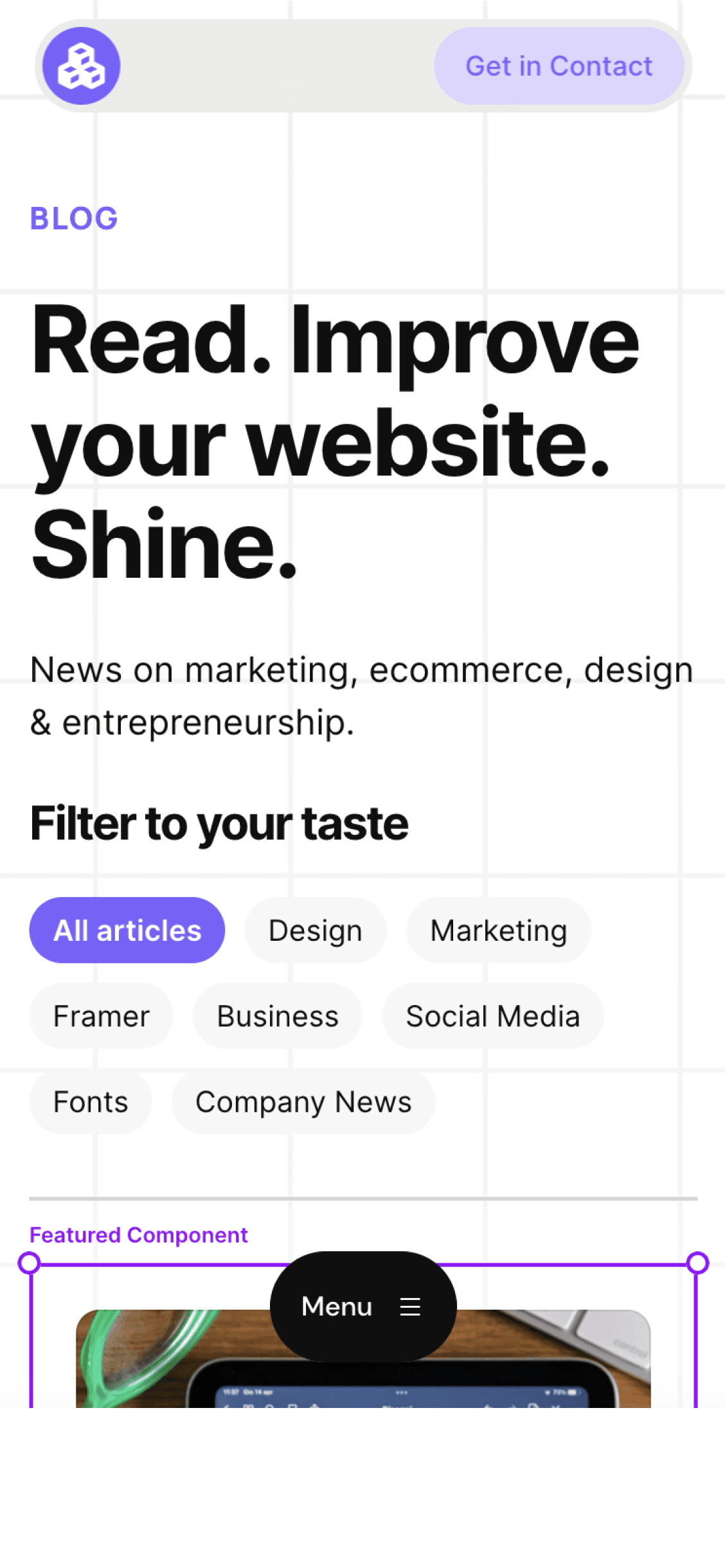
Cédric subscribed to the newsletter! 🎉
Welcome to the Welleton Digital Agency blog!
Michiel just posted 2 blogs about marketing & design.
Thanks for sharing the blog with your friends!



