All articles
Framer: Unleashing creativity in design and prototyping
In this blog, we dive into the world of Framer—a game-changing tool for designers and prototypers. Whether you're a seasoned professional or just starting out, Framer empowers you to bring your wildest design ideas to life. From intuitive interfaces to seamless animations, get ready to unlock your full creative potential with Framer. Discover the endless possibilities and join the community of visionary designers who are pushing the boundaries of digital innovation. Let's dive in and explore the exciting world of Framer together!
5
min read
Jan 22, 2024
Subscribe Wrapper
Get notified whenever we post a new blog
Learn more about writers' expertise on web design, web development, SEO, tools and much more!
Get Notified
Share our blog on your socials. Let people know!
Designing and prototyping are essential steps in product development. They allow designers and developers to visualize their ideas, gather feedback, and iterate on designs before final implementation. In the world of design tools, Framer stands out as a powerful and versatile option. With its array of features and capabilities, Framer empowers designers to unleash their creativity and create stunning websites. Let's explore what Framer is all about and how it revolutionizes the design workflow.
What is Framer?
Framer is a design tool that combines interactive design features with code-based capabilities. It offers a comprehensive set of tools for designing and prototyping, allowing designers to bring their ideas to life with ease. Framer provides a seamless integration between visual design and coding, making it a preferred choice for designers who value both aesthetics and functionality.
Importance of Design and Prototyping in Product Development
Design and prototyping play a crucial role in product development. They enable designers to validate their concepts, understand user interactions, and make informed design decisions. By visualizing and testing their designs early in the process, designers can save time, reduce costs, and ensure a better user experience. Framer takes this importance to the next level by providing a robust platform for efficient design and prototyping.
How Framer Revolutionizes Design Workflow
Framer offers a wide range of features and capabilities that revolutionize the design workflow. Let's take a closer look at how Framer empowers designers to create exceptional designs:
Interactive Design Tools
Framer provides a rich set of interactive design tools that allow designers to create engaging and interactive prototypes. With its intuitive interface, designers can easily add interactions, transitions, and animations to their designs. Framer offers a library of pre-built design components and templates, enabling designers to quickly prototype their ideas and explore different design options.
Code-Based Design Capabilities
One of the standout features of Framer is its code-based design capabilities. Designers who are comfortable with coding can leverage Framer's built-in code editor to create custom interactions and animations. This unique feature allows for more precise control over the design and enables designers to create highly customized and interactive experiences.
Collaboration and Feedback Features
Framer understands the importance of collaboration in the design process. It offers collaboration and feedback features that facilitate seamless teamwork. Designers can easily share their designs with team members or clients, gather feedback, and make revisions in real-time. Framer's collaboration features promote effective communication and ensure everyone is on the same page throughout the design process.
Integration with Other Design Tools
Framer recognizes that designers often use multiple tools in their workflow. To accommodate this, Framer seamlessly integrates with other popular design tools such as Sketch, Figma, and Adobe XD. Designers can import their designs from these tools into Framer and enhance them with Framer's advanced features. This integration simplifies the workflow and allows designers to leverage the strengths of different tools.
Getting Started with Framer
Setting Up Framer
To get started with Framer, you'll need to set it up on your computer. Here's a step-by-step guide to help you with the installation process:
Installation and System Requirements
Visit the official Framer website and navigate to the download page.
Choose the version of Framer that is compatible with your operating system (Mac or Windows).
Click on the download link and wait for the installer to download.
Once the download is complete, run the installer and follow the on-screen instructions to install Framer on your computer.
It's important to ensure that your system meets the minimum requirements for running Framer. Here are the general system requirements:
Operating System: Mac OS X 10.12 or later, Windows 10 or later.
Processor: Intel Core i5 or higher.
RAM: 8GB or higher.
Graphics: Integrated or dedicated graphics card with at least 2GB VRAM.
Storage: At least 2GB of free disk space.
Make sure your computer meets these requirements to ensure smooth performance while using Framer.
User Interface Overview
Once you have successfully installed Framer, let's take a quick tour of its user interface:
Workspace: The main area where you'll design and prototype your projects.
Toolbar: Located at the top of the workspace, it provides quick access to various tools and features.
Layers Panel: A panel on the left side of the workspace that displays the layers and components of your project.
Properties Panel: Located on the right side of the workspace, it allows you to customize and modify the properties of selected layers.
Code Editor: At the bottom of the workspace, it enables you to write and edit code for advanced interactions and animations.
Device Preview: A live preview of your design as it would appear on different devices, helping you ensure responsiveness.
Creating a New Project
With Framer set up and the user interface familiarized, let's dive into creating your first project:
Choosing a Design Canvas
When creating a new project in Framer, you have the option to choose from different design canvases. Framer offers a variety of canvas types, including:
Device Frames: Allows you to design within the context of specific device frames, such as iPhone, iPad, or Android devices.
Custom Size: Enables you to specify a custom width and height for your design canvas.
Responsive: Provides a flexible canvas that automatically adjusts to fit different screen sizes.
Choose the canvas type that best suits your project requirements and select it as the starting point for your design.
Importing Assets and Design Elements
To bring your design to life, you'll need to import assets and design elements into your Framer project. Here's how you can do it:
Images: Drag and drop image files directly onto the canvas or use the import option in the toolbar to browse and select image files from your computer.
Vector Graphics: Framer supports importing vector graphics in SVG format. You can import SVG files by dragging and dropping them onto the canvas or using the import option.
Design Components: Framer provides a library of pre-built design components that you can use in your projects. Explore the library and drag and drop components onto the canvas to enhance your design.
Exploring Design Components and Templates
Framer offers a vast collection of design components and templates that can accelerate your design process. These components and templates are pre-built and ready to use, saving you time and effort. Explore the library of design components and templates available in Framer to find inspiration and speed up your workflow.
Interested in diving deeper into Framer templates? Discover more about maximizing their potential and streamlining your design process by reading this blog: The ultimate guide to Framer templates.
Designing with Framer
Designing visual elements is a core aspect of creating captivating and interactive designs in Framer. With its powerful tools and capabilities, Framer allows you to design and customize various visual elements with ease. Let's explore some key design aspects and techniques in Framer:
Creating and Customizing Shapes and Icons
Framer provides a range of tools for creating and customizing shapes and icons. Here's how you can bring your visual elements to life:
Shapes: Use the shape tool in the toolbar to create basic shapes such as rectangles, circles, and polygons. Adjust the properties like size, position, and color using the properties panel.
Icons: Framer allows you to import and customize icons. Import SVG icons or choose from the built-in icon library. Resize, reposition, and apply color gradients or fills to match your design.
Utilizing Typography and Text Styles
Typography plays a vital role in design, and Framer offers robust features to enhance your typographic elements:
Text Layers: Add text layers to your design using the text tool. Specify the content, font, size, color, and alignment for your text. Customize line spacing, letter spacing, and apply text transformations.
Text Styles: Framer enables you to create and apply text styles to ensure consistency throughout your design. Define a text style with specific font, size, and other properties. Easily apply and update the text style across multiple text layers.
Adding Interactions and Transitions
Framer allows you to create interactive prototypes by adding interactions and transitions to your design. Here's how you can do it:
Interactions: Define interactions by selecting a layer and choosing an action to trigger. Actions can include tap, click, hover, or scroll. Assign specific actions such as navigating to another screen or changing the state of a component.
Transitions: Add transitions to create smooth and dynamic effects between different states or screens. Define transition properties like duration, easing, and delays. Framer offers a variety of animation options, including fades, slides, and rotations.
Incorporating Gestures and Animations
To make your designs more engaging and interactive, Framer allows you to incorporate gestures and animations:
Gestures: Enable touch and gesture-based interactions in your design. Framer supports gestures like swipe, pinch, and rotate. Assign actions to specific gestures to create intuitive and immersive user experiences.
Animations: Framer's animation capabilities enable you to bring your designs to life. Create animations using keyframes, timing functions, and easing options. Animate properties like position, opacity, and scale to add dynamism and visual interest to your design.
Simulating User Flows and States
Framer enables you to simulate user flows and states to test and refine your designs:
User Flows: Define user flows by connecting different screens and interactions. Link screens together to create a seamless navigation experience. Use Framer's prototyping capabilities to simulate user journeys and test the usability of your designs.
States: Framer allows you to define different states for components. Toggle between states based on user interactions or as part of a specific flow. States help you showcase different UI variations and illustrate user feedback.
By leveraging Framer's tools for designing visual elements, customizing shapes and icons, utilizing typography and text styles, adding interactions and transitions, incorporating gestures and animations, and simulating user flows and states, you can create visually stunning and interactive designs that captivate your audience.
Framer Tips and Best Practices
When working with Framer, it's essential to optimize your performance, manage large projects efficiently, utilize keyboard shortcuts for productivity, design for different platforms and devices, implement responsive design techniques, and test your designs thoroughly. Here are some tips and best practices to help you make the most out of Framer:
Optimizing Performance and Efficiency
Keep the Design Simple: Avoid excessive use of complex animations, high-resolution images, or heavy visual effects that can slow down the performance of your design.
Optimize Image Sizes: Compress and resize images to reduce file sizes without compromising visual quality. Use appropriate image formats, such as JPEG or WebP, for optimal performance.
Organize Layers and Components: Maintain a well-organized layer structure by grouping related elements and components. Use naming conventions to easily identify and locate specific layers in complex designs.
Use Code Components Wisely: While code components offer advanced customization, use them judiciously to maintain simplicity and performance. Excessive use of code components can lead to increased complexity and potential performance issues.
Managing Large Projects and Complex Designs
Break Down the Design: Divide large projects into smaller, manageable sections or screens. This approach allows for better organization, collaboration, and easier navigation within the project.
Utilize Symbols: Take advantage of Framer's symbol feature to create reusable components. Symbols allow you to make changes to one instance, and the modifications will reflect across all other instances, improving efficiency and consistency.
Use Artboards or Pages: When dealing with multiple screens or flows, utilize artboards or pages to separate different sections or screens within your design. This helps maintain clarity and facilitates navigation.
Keyboard Shortcuts and Productivity Hacks
Learn Essential Keyboard Shortcuts: Familiarize yourself with Framer's keyboard shortcuts to speed up your workflow. Shortcut combinations for actions like duplicating layers, grouping elements, or triggering interactions can save significant time.
Customize Keyboard Shortcuts: Tailor keyboard shortcuts to match your preferred workflow. Customize shortcuts for frequently used actions to optimize your productivity and convenience.
Utilize Snippets and Code Components: Create reusable code snippets or components for commonly used interactions, animations, or design elements. This allows for quicker implementation and consistency across projects.
Designing for Different Platforms and Devices
Consider Platform-Specific Guidelines: When designing for specific platforms, such as iOS or Android, refer to their design guidelines. Familiarize yourself with platform-specific patterns, typography, and iconography to ensure a cohesive and native experience.
Use Responsive Design Principles: Design interfaces that adapt to different screen sizes and orientations. Ensure that your design remains functional and visually appealing across a range of devices, from smartphones to tablets and desktops.
Test Interactions and Transitions: Validate your design's interactions and transitions on the target platform and device. This helps ensure that the experience is smooth and consistent, regardless of the user's device.
Responsive Design Techniques
Flexible Layouts: Use flexible layouts, such as grids or flexbox, to create designs that automatically adjust to different screen sizes. This allows your design to scale appropriately and maintain its integrity.
Media Queries: Implement media queries to apply specific styles or adjust layouts based on screen dimensions. Use breakpoints to define where design adjustments should occur to optimize the user experience.
Content Prioritization: Prioritize important content and ensure it remains visible and accessible on smaller screens. Consider progressive disclosure techniques to reveal additional content when needed.
Testing and Previewing Designs on Multiple Devices
Preview on Real Devices: Whenever possible, test your designs on actual devices to assess the user experience accurately. Use Framer's device preview feature to view your design in real-time on connected devices.
Utilize Responsive Preview: Framer's responsive preview feature allows you to see how your design adapts across various screen sizes. Test your design at different breakpoints to identify any potential layout or content issues.
User Testing: Gather feedback from users by conducting usability testing sessions. Observe how users interact with your design and gather insights to refine and improve the user experience.
By implementing these tips and best practices for optimizing performance and efficiency, managing large projects, utilizing keyboard shortcuts, designing for different platforms and devices, applying responsive design techniques, and thoroughly testing your designs, you can enhance your productivity and create exceptional designs using Framer.
Conclusion
Framer is a powerful design tool that revolutionizes the design workflow, enabling designers to create stunning and interactive websites with ease. Throughout this article, we've explored various aspects of Framer, from getting started to designing visual elements, and optimizing performance. Now, let's recap the benefits and features of Framer and encourage you to explore and embrace it in your design workflow.
Framer offers several benefits and features that make it a valuable tool for designers:
Intuitive Interface: Framer provides a user-friendly interface that is easy to navigate, allowing designers to focus on their creativity without getting overwhelmed.
Robust Design Capabilities: With Framer, you have a wide range of design tools at your disposal. From creating and customizing shapes and icons to utilizing typography and text styles, Framer empowers you to bring your design vision to life.
Interactivity and Animations: Framer allows you to add interactions, transitions, gestures, and animations to your designs. This enhances the user experience, making your designs engaging and interactive.
Efficient Workflow: Framer offers features like symbols, artboards, and pages that help manage large projects and complex designs effectively. Keyboard shortcuts and productivity hacks further streamline your workflow, allowing you to work efficiently.
Responsive Design Support: Framer enables you to design for different platforms and devices. Its responsive design techniques and preview options ensure that your designs look great and function seamlessly across various screen sizes.
By embracing Framer in your design workflow, you can unlock a world of possibilities and elevate your design process. Framer's intuitive interface, robust design capabilities, interactivity and animations, efficient workflow features, and responsive design support make it the ultimate tool for creating stunning websites.
So, why wait? Take action now and reach out to us to discuss your Framer project. Our team is excited to hear from you, understand your unique design requirements, and provide you with tailored solutions. Let's embark on this design journey together and unlock the true potential of Framer. Contact us today to get started!
Subscribe to our newsletter
Learn more about writers' expertise on web design, web development, SEO, tools and much more!
We care about your data in our privacy policy.
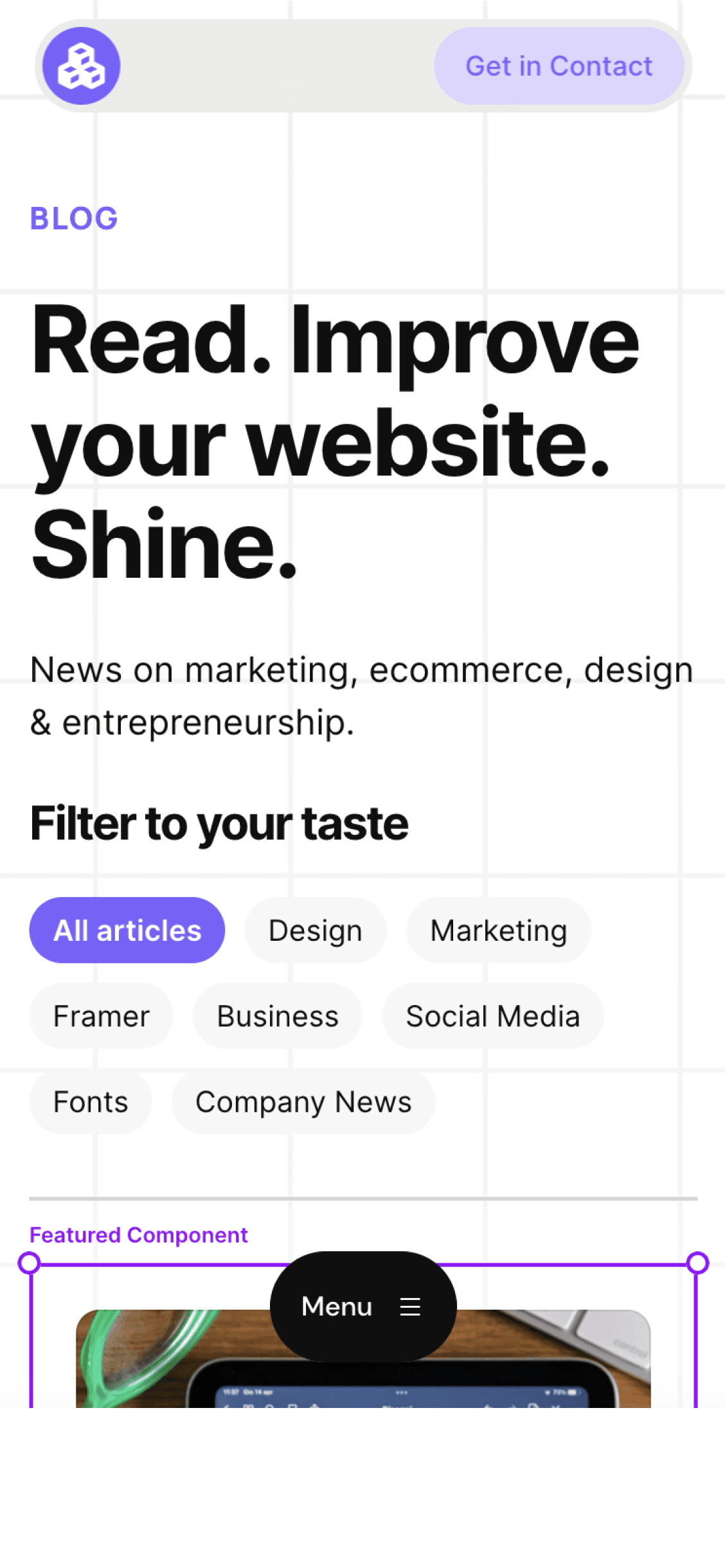
Cédric subscribed to the newsletter! 🎉
Welcome to the Welleton Digital Agency blog!
Michiel just posted 2 blogs about marketing & design.
Thanks for sharing the blog with your friends!



