All articles
Getting started with Framer
Ready to bring your design ideas to life? Dive into the world of Framer, where creativity knows no bounds! Get set for an immersive journey through powerful prototyping tools and design techniques that'll have you crafting interactive wonders in no time. Let's turn those concepts into captivating realities!
21
min read
Sep 8, 2023
Subscribe Wrapper
Get notified whenever we post a new blog
Learn more about writers' expertise on web design, web development, SEO, tools and much more!
Get Notified
Share our blog on your socials. Let people know!
Have you ever wanted to bring your UI/UX design ideas to life? Framer is a powerful prototyping tool that can help you do just that. With its intuitive interface and robust features, Framer allows designers to create interactive and dynamic prototypes with ease. In this comprehensive guide, we will explore the key tips and techniques to get started with Framer and make the most out of this tool.
What is Framer?
Framer is a prototyping tool that empowers designers to create interactive and animated prototypes. It offers a wide range of design tools and features, allowing you to bring your ideas to life and test them in a realistic environment. Whether you're a UI/UX designer, product manager, or developer, Framer can streamline your design process and help you create stunning prototypes.
Why use Framer for prototyping?
Framer offers several advantages over other prototyping tools. Firstly, it provides a code-based approach, allowing designers to create prototypes using JavaScript. This opens up endless possibilities for customization and interactivity. Additionally, Framer seamlessly integrates with popular design tools like Sketch and Figma, making it easy to import your designs and start prototyping. With Framer, you can create high-fidelity prototypes that closely resemble the final product, making it easier to communicate and validate your design ideas.
Benefits of using Framer for UI/UX design
When it comes to UI/UX design, Framer offers numerous benefits that can enhance your design process. Firstly, Framer allows for rapid iteration and experimentation, enabling you to quickly test different design solutions and gather feedback. It also provides an extensive library of pre-built components and animations, saving you time and effort in creating common UI elements. Additionally, Framer's interactive prototypes can be easily shared with stakeholders, helping you gather valuable insights and make informed design decisions.
Now that we understand the basics of Framer, let's dive into the essential tips and techniques to get started with this powerful prototyping tool.
Getting Started with Framer
Setting up Framer
To begin using Framer, you'll need to download and install the Framer desktop app. Head over to the official Framer website and follow the instructions to get started. Once installed, create an account to access additional features and collaborate with others in the Framer community. Upon launching the app, you'll be greeted with the Framer interface, which we'll explore in the next section.
Understanding Framer Basics
Before delving into the design process, it's essential to familiarize yourself with the basic concepts in Framer. Layers and properties are the building blocks of your designs in Framer. Layers represent visual elements such as buttons, shapes, or images, while properties define their appearance and behavior. Animation and interaction are key aspects of Framer, allowing you to create dynamic and engaging prototypes. Lastly, components and overrides enable you to create reusable design elements and customize their properties easily.
Importing and Exporting Designs
If you've already designed your interfaces in Sketch or Figma, Framer makes it effortless to import your designs and start prototyping. By integrating with these popular design tools, Framer allows you to bring your existing work into its interface seamlessly. On the other hand, if you want to share your Framer projects with developers or stakeholders, you can easily export your prototypes for further development or presentation purposes.
With the basics covered, we're ready to move on to the next section, where we'll explore the powerful design tools available in Framer.
Stay tuned for the next sections where we'll uncover the intricacies of Framer's design tools, delve into advanced techniques, and explore the resources available to further enhance your Framer skills. Whether you're a beginner or an experienced designer, these tips will help you unlock the full potential of Framer and create impressive prototypes that bring your design visions to life.
Introduction to Framer
What is Framer?
Framer is a powerful prototyping tool that allows designers to create interactive and animated prototypes. It provides a code-based approach, enabling designers to use JavaScript to bring their design ideas to life. With Framer, you have the flexibility to create custom interactions and animations, making it an ideal tool for designers who want to push the boundaries of their creativity.
Why use Framer for prototyping?
Framer offers several advantages that set it apart from other prototyping tools. Firstly, its integration with popular design tools like Sketch and Figma allows for a seamless design-to-prototype workflow. You can easily import your designs from these tools into Framer and start building interactive prototypes without any hassle.
Additionally, Framer's real-time preview capabilities enable you to see your designs come to life instantly. As you make changes to your prototype, you can see the effects in real-time, making the design iteration process faster and more efficient.
Another advantage of using Framer is its ability to create high-fidelity prototypes. With its support for complex animations and interactions, you can create prototypes that closely resemble the final product. This level of detail and realism helps stakeholders and clients better understand and visualize the end result, leading to more effective design reviews and feedback sessions.
Benefits of using Framer for UI/UX design
Framer offers a range of benefits that can greatly enhance the UI/UX design process. One significant benefit is the ability to create interactive and clickable prototypes. With Framer, you can simulate user interactions and gestures, allowing you to test the usability of your designs and gather valuable feedback early on in the design process. This iterative approach helps you refine your designs and create more intuitive and user-friendly experiences.
Furthermore, Framer provides powerful collaboration features. You can easily share your prototypes with team members and stakeholders, allowing for seamless collaboration and feedback exchange. Framer also offers commenting and annotation capabilities, making it easier to communicate design decisions and track changes throughout the design process.
In summary, Framer is an excellent choice for UI/UX designers who want to create highly interactive and realistic prototypes. Its code-based approach, integration with design tools, and collaboration features make it a versatile tool for both individuals and teams. In the next section, we will dive into the initial steps of getting started with Framer, including setting up the software and understanding its basic functionality.
Getting started with Framer
Now that we understand the benefits and potential of Framer, let's dive into the first steps of getting started with this powerful prototyping tool. In this section, we will cover the process of setting up Framer, exploring its interface, and understanding the basic functionality.
Setting up Framer
To begin using Framer, you'll need to download and install the Framer desktop app. Head over to the official Framer website and follow the instructions to get started. The installation process is straightforward and should only take a few minutes. Once installed, you'll be prompted to create an account or sign in if you already have one.
Creating an account in Framer provides you with additional benefits such as access to Framer Cloud, collaboration features, and synchronization across devices. It also allows you to join the Framer community, where you can connect with other designers, find inspiration, and discover valuable resources.
Exploring the Framer interface
Upon launching the Framer app, you'll be greeted with a clean and intuitive interface. The main window consists of various panels and tools that you'll use to create your prototypes. Let's take a closer look at the key components of the Framer interface:
Canvas: The canvas is where you'll design and build your prototypes. It provides a visual representation of your interface and allows you to place and arrange layers, apply styles, and define interactions.
Layers Panel: The layers panel displays a hierarchical view of all the layers in your prototype. Layers are the building blocks of your design, representing visual elements such as buttons, images, or text. You can organize and manage your layers in this panel, making it easier to navigate complex designs.
Properties Panel: The properties panel allows you to modify the properties of selected layers. Here, you can adjust attributes such as position, size, opacity, and more. The properties panel also provides options for adding animations and interactions to your layers.
Code Editor: Framer's code editor is where you can write custom JavaScript code to add interactivity and dynamic behavior to your prototypes. This powerful feature gives you full control over your designs and allows for endless customization possibilities.
Preview Panel: The preview panel provides a real-time preview of your prototype. As you make changes to your design or code, you can instantly see the results in this panel. This immediate feedback helps you iterate and refine your designs more efficiently.
Understanding Framer basics
Before diving into the design process, it's essential to familiarize yourself with the basic concepts in Framer. Let's explore some of the fundamental elements you'll encounter while using Framer:
Layers: In Framer, layers are visual elements that make up your design. These can include buttons, images, text, or any other UI component. Layers can be arranged hierarchically to create complex layouts and interactions.
Properties: Each layer in Framer has properties that define its appearance and behavior. Properties can include attributes like position, size, color, opacity, and more. By modifying these properties, you can customize and animate your layers.
Animation: Framer allows you to create animations by changing layer properties over time. With its built-in animation features, you can create smooth transitions, fades, and other effects to bring your designs to life.
Interaction: Interactions refer to the user's ability to engage with your prototype. Framer provides various interaction capabilities, such as click events, gestures, and scrolling. By defining interactions, you can simulate user behavior and test the usability of your designs.
Components: Components in Framer are reusable design elements that can be shared across multiple screens or projects. They allow you to create consistency in your designs and save time by avoiding repetitive work. Components can be customized and overridden to adapt to different contexts.
Understanding these core concepts will lay a solid foundation for your journey with Framer. In the next section, we will explore how to import your designs into Framer and get started with creating interactive prototypes.
Mastering Framer design tools
Framer provides a range of powerful design tools that allow you to create visually appealing and interactive prototypes. In this section, we will explore the different aspects of Framer's design tools, including the Framer Canvas, styling and customizing components, and creating interactive prototypes.
Designing with Framer canvas
The Framer Canvas is where you'll bring your design ideas to life. It provides a visual workspace where you can create and manage artboards, arrange layers, and define the overall layout of your prototypes. Let's explore some key features of the Framer Canvas:
Creating and managing artboards: Artboards serve as individual screens or pages within your prototype. You can create multiple artboards to represent different states or flows of your design. Framer allows you to easily add, duplicate, and rearrange artboards, giving you full control over the structure of your prototype.
Working with shapes and text: Framer provides a wide range of tools for creating and manipulating shapes and text. You can draw custom shapes, apply gradients and borders, and adjust their properties using the properties panel. Similarly, you can add text layers and customize their font, size, and alignment.
Using images and icons: Images and icons play a crucial role in UI/UX design. Framer allows you to import and use images and icons from various sources. Whether you're importing assets from your computer or using online libraries, Framer provides convenient ways to incorporate visuals into your designs.
Styling and customizing components
Framer offers extensive options for styling and customizing components, allowing you to create visually appealing and consistent designs. Let's explore some techniques for styling and customizing components in Framer:
Modifying component properties: Components in Framer can be customized by modifying their properties. You can adjust attributes such as size, position, color, and opacity to match your design requirements. By experimenting with different combinations of properties, you can achieve the desired visual effects.
Applying styles and effects: Framer provides a variety of styling options and effects to enhance your components. You can apply gradients, shadows, borders, and other visual effects to make your designs stand out. These styling options can be easily accessed and modified through the properties panel.
Creating reusable components: Framer allows you to create reusable components, which can greatly streamline your design process. By creating components, you can define a set of properties, styles, and interactions that can be applied to multiple instances. This not only saves time but also ensures consistency throughout your design.
Creating interactive prototypes
One of the key strengths of Framer is its ability to create interactive prototypes. By adding animations, transitions, and user interactions, you can simulate the experience of using a real product. Let's explore some techniques for creating interactive prototypes in Framer:
Adding animations and transitions: Framer provides a powerful animation timeline that allows you to create smooth and dynamic transitions. You can define animations for various properties, such as position, opacity, scale, and rotation. By animating these properties, you can create engaging and visually appealing transitions between different states or screens.
Implementing user interactions and gestures: Framer offers a range of built-in gestures and interactions that you can apply to your prototypes. These include tap, swipe, scroll, drag, and pinch gestures, among others. By defining the appropriate interactions, you can simulate user actions and test the usability of your designs.
Using scroll and page components: Framer provides dedicated components for creating scrollable areas and paging effects. With the scroll component, you can create scrollable content such as lists, carousels, or timelines. Similarly, the page component allows you to create horizontal or vertical paging effects, perfect for creating onboarding experiences or slideshows.
By mastering Framer's design tools and techniques, you can create visually stunning and interactive prototypes that showcase your design ideas effectively. In the next section, we will explore advanced techniques in Framer, including working with data, collaborating and sharing projects, and integrating Framer with other tools.
Advanced techniques in Framer
As you become more proficient with Framer, you can explore advanced techniques that will take your prototyping skills to the next level. In this section, we will delve into working with data, collaborating and sharing projects, and integrating Framer with other tools.
Working with data
Framer allows you to incorporate real data into your prototypes, giving them a more realistic and dynamic feel. By importing and displaying data, you can create prototypes that showcase real content and interactions. Here are some techniques for working with data in Framer:
Importing and displaying data: Framer supports importing data from various sources, including JSON files, APIs, or even local data files. You can use this feature to populate your prototypes with real data and simulate different scenarios. By connecting your design to real data, you can validate your design decisions and ensure that your prototypes accurately represent the final product.
Using data-driven components: Framer allows you to create data-driven components that automatically update based on changes in the underlying data. For example, you can create a list component that dynamically displays a list of items from a data source. This technique not only saves time but also ensures that your prototype stays in sync with the latest data.
Fetching and updating data from APIs: Framer provides libraries and functions to fetch data from APIs and update your prototype in real-time. This can be useful when simulating dynamic content or integrating with external services. By leveraging APIs, you can create prototypes that closely mimic the behavior of a live product.
Collaborating and sharing projects
Collaboration is a crucial aspect of the design process, and Framer provides several features to facilitate collaboration and feedback exchange. Here are some ways you can collaborate and share your Framer projects:
Collaborating with team members on Framer Cloud: Framer Cloud is a platform that allows you to collaborate with team members in real-time. You can invite team members to your project, assign roles and permissions, and work together seamlessly. Framer Cloud also provides version control, making it easy to track changes and revert to previous versions if needed.
Sharing and presenting prototypes: Framer provides various options for sharing and presenting your prototypes. You can generate a shareable link that allows others to view and interact with your prototype. Additionally, you can create presentation mode, which enables you to showcase your design in a controlled environment, perfect for client meetings or design reviews.
Collecting feedback and iterating designs: Framer makes it easy to gather feedback from stakeholders and clients. You can enable commenting on your prototypes, allowing others to provide feedback directly on specific elements or interactions. This feedback loop is invaluable for improving your designs and iterating on your prototypes.
Integrating Framer with other tools
Framer seamlessly integrates with other design and development tools, allowing you to streamline your workflow and collaborate across platforms. Here are some ways you can integrate Framer with other tools:
Integrating Framer with design tools: Framer provides plugins and integrations with popular design tools like Sketch and Figma. These integrations allow you to import your designs directly into Framer, ensuring a smooth transition from design to prototyping. Any changes made in the design tool can be easily synced with your Framer project.
Integrating Framer with development tools: Framer is not just a prototyping tool but can also be used for front-end development. It seamlessly integrates with development frameworks like React, enabling you to directly export your Framer project as production-ready code. This integration bridges the gap between design and development, making handoff smoother and more efficient.
Using Framer for design handoff: Framer provides features that facilitate design handoff to developers. You can generate design specs, which include measurements, colors, and assets, making it easier for developers to implement your designs accurately. Framer also supports exporting assets in various formats, ensuring that your designs are ready for development.
By mastering these advanced techniques, you can elevate your Framer skills and create prototypes that go beyond simple interactions. The ability to work with real data, collaborate effectively, and integrate with other tools gives you the flexibility and power to create prototypes that closely resemble the final product.
In the next and final section, we will explore the available resources and provide guidance on how to further enhance your Framer skills.
Resources and next steps
Congratulations on reaching the final section of our comprehensive guide to getting started with Framer! Now that you have learned the essential tips and techniques, it's time to explore additional resources and take your Framer skills to the next level. In this section, we will provide you with valuable resources and guidance for further enhancing your Framer journey.
Additional learning materials and tutorials
To continue expanding your knowledge of Framer, there are various learning materials and tutorials available. Here are some resources that can help you deepen your understanding and master Framer:
Framer documentation: The official Framer documentation is a comprehensive resource that covers all aspects of using Framer. It provides detailed explanations, code examples, and step-by-step guides on how to achieve specific tasks. Make sure to explore the documentation to gain insights into advanced features and techniques.
Framer courses and workshops: Framer offers online courses and workshops that provide in-depth training on using the tool effectively. These courses cover a wide range of topics, from the basics of Framer to advanced prototyping techniques. Participating in these courses can accelerate your learning and help you become a proficient Framer user.
Video tutorials and youTube channels: Many designers and Framer enthusiasts have created video tutorials and YouTube channels dedicated to sharing tips, tricks, and best practices for using Framer. These visual resources can provide a more interactive and engaging learning experience, allowing you to follow along with real-time demonstrations.
Framer community and support
Engaging with the Framer community can be immensely beneficial for your growth as a designer. Here's how you can connect and learn from fellow Framer users:
Framer community forum: The Framer Community Forum is a platform where designers and developers can come together to share knowledge, ask questions, and provide support. It's a great place to connect with like-minded individuals, seek inspiration, and collaborate on projects.
Framer Slack community: Framer also has an active Slack community where you can join channels dedicated to specific topics or interests. This is an excellent resource for networking, getting quick answers to your questions, and participating in discussions related to Framer and UI/UX design.
Framer meetups and events: Framer occasionally organizes meetups and events where you can meet industry professionals, attend workshops, and gain insights from guest speakers. Keep an eye out for these events in your local area or consider attending virtual meetups to expand your network and stay up-to-date with the latest developments in Framer.
Taking your Framer skills to the next level
Now that you're equipped with the fundamental knowledge of Framer, it's time to put your skills into practice and continue learning. Here are a few suggestions to take your Framer skills to the next level:
Experiment and iterate: Don't be afraid to experiment and iterate with your designs. Framer provides a sandbox-like environment where you can test out different ideas and explore the possibilities. The more you practice, the more comfortable you'll become with the tool and its capabilities.
Stay updated with framer updates: Framer regularly releases updates and new features to enhance the user experience and expand the tool's functionality. Make sure to stay updated with these releases and take advantage of new features that can further improve your workflow and design process.
Expand your design toolkit: While Framer is a powerful tool on its own, combining it with other design tools can take your prototyping skills to new heights. Consider exploring complementary tools like Sketch, Figma, or Adobe XD to enhance your design workflow and seamlessly integrate with Framer.
Congratulations on completing our comprehensive guide to getting started with Framer! By following the tips and techniques outlined in this blog post and continuing to explore the available resources, you'll be well on your way to becoming a proficient Framer user. Embrace the journey of continuous learning, practice, and experimentation, and watch your design skills flourish.
Ready to bring your design ideas to life with Framer? Whether you're a beginner or an experienced designer, Framer can empower you to create stunning prototypes that captivate your audience. Join the Framer community and take your skills to the next level!
Contact us now to explore the world of Framer and transform your design visions into reality.
Frequently Asked Questions (FAQ)
What is Framer, and why should I use it for prototyping?
Framer is an advanced prototyping tool that empowers designers to create interactive and animated prototypes. It offers a code-based approach using JavaScript, enabling limitless customization. Framer's seamless integration with design tools like Sketch and Figma makes it an ideal choice for crafting high-fidelity prototypes that closely resemble the final product.
Is Framer suitable for beginners, or is it more for experienced designers?
Framer is designed to cater to both beginners and experienced designers. Its intuitive interface and extensive documentation make it accessible to newcomers, while its advanced features and scripting capabilities provide ample opportunities for seasoned designers to push their creativity to new heights.
Can I collaborate with others on Framer projects?
Absolutely! Framer offers collaboration features through Framer Cloud, allowing you to invite team members to your projects, assign roles, and work together in real-time. You can share prototypes, gather feedback, and iterate seamlessly, enhancing teamwork and design outcomes.
What types of prototypes can I create with Framer?
With Framer, your imagination is the limit. You can design interactive app interfaces, dynamic web experiences, animations, user flows, and more. Whether you're crafting engaging user journeys or demonstrating complex interactions, Framer provides the tools to visualize and showcase your ideas effectively.
How can I learn Framer and enhance my skills?
To master Framer, start by exploring official documentation, online courses, and video tutorials. Engage with the vibrant Framer community on forums and Slack channels for support and inspiration. Don't forget to practice, experiment, and gradually implement Framer into your design workflow to unlock its full potential.
Subscribe to our newsletter
Learn more about writers' expertise on web design, web development, SEO, tools and much more!
We care about your data in our privacy policy.
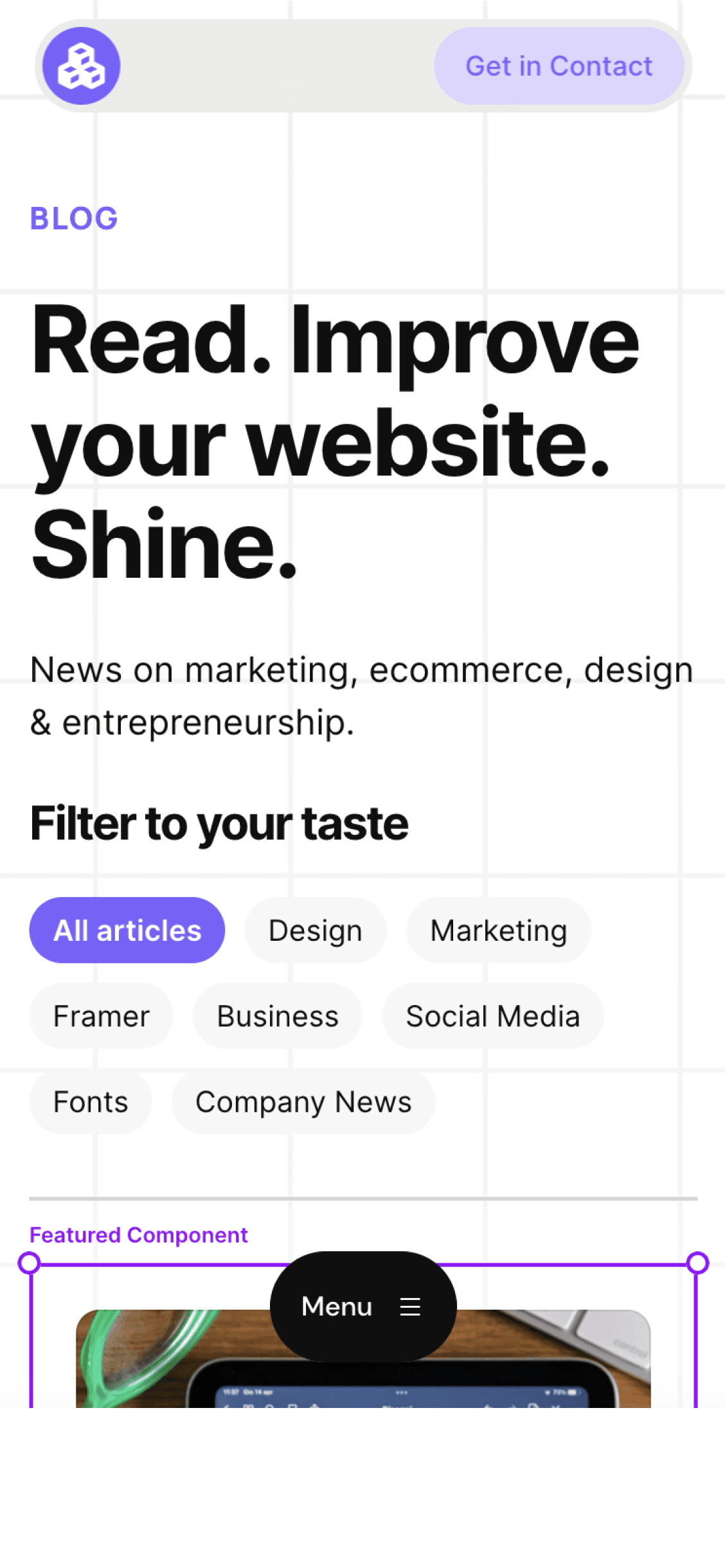
Cédric subscribed to the newsletter! 🎉
Welcome to the Welleton Digital Agency blog!
Michiel just posted 2 blogs about marketing & design.
Thanks for sharing the blog with your friends!



